Post-installation guide
On this page
- Configure custom DNS
- Configure custom SSL certificates
- Configure alerts
- Configure logging
- Set up SSO
- Set up a backup solution
- Results
- Next steps
At this point, you have a working, secure CluedIn environment. However, the default configuration provided by installation from the Azure Marketplace may not fit your organization’s security policy. This guide will help you understand how to configure CluedIn to meet your needs.
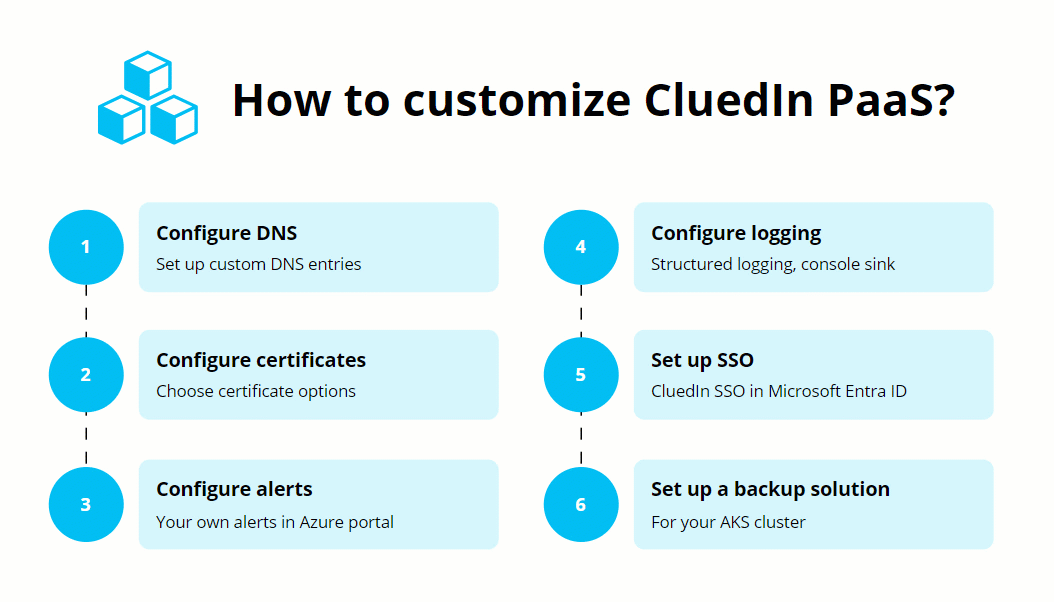
Configure custom DNS
If you did not set up CluedIn PaaS with a custom DNS, you may experience issues accessing CluedIn with sslip.io when using public Wi-fi (e.g. hotel, conferences,…). In such situations, if possible, use your mobile internet (3G/4G/5G).
To avoid interruption in the adoption of CluedIn, external DNS names are provided by the sslip.io service by default without any upfront configuration. The sslip.io service is a DNS service that returns the IP address when queried with a host name that contains an embedded IP address.
The default DNS configuration ensures security by using the Automated Certificate Management Environment (ACME) protocol to issue SSL Certificates via the HTTP challenge method. For more information about certificates, see Configure certificates.
If you want to set up custom DNS entries, see Configure DNS.
Configure custom SSL certificates
By default, CluedIn installation is secured by using TLS. CluedIn uses the Automated Certificate Management Environment (ACME) protocol and the public Let’s Encrypt certificate authority to issue certificates. However, this default configuration might not comply with your organization’s security policy. If you want to use a Subject Alternative Name (SAN) or wildcard certificate for you domain, see Configure certificates.
Configure alerts
By default, CluedIn contains built-in alerts that are sent to our support team. You can configure your own alerts in the Azure portal. For more information about alerts, see Configure alerts.
Configure logging
CluedIn uses structured logging, and only the console sink is enabled by default. If you want to use another sink, see Configure logging.
By default, your CluedIn containers are configured to log at the production level. The production log level allows you to view high-level information about the server and the tasks it is performing. The production log level provides an output with the following log entry types:
- INF – informational messages
- WRN – system warnings
- ERR – system errors
- FTL – fatal system logs
Set up SSO
CluedIn does not set up SSO directly out of the box. If you want to use SSO, see Configure SSO.
Set up a backup solution
Currently, a backup solution is a post-install step because Microsoft does not support the ability to deploy backup policies within AMA. To set up a backup solution, see AMA backup and restore.
Results
At this point, your CluedIn instance is up and running and configured according to your organization’s needs.
Next steps
Review procedures for basic maintenance operations: