Add relations between records
On this page
Relations are built between source (“to”) and target (“from”) records by using edges of a certain type (for example, /WorksFor). You can create relations either before or after processing the data.
In this article, you will learn how to add and view relations between golden records. Creating relations between golden records consists of editing the mapping of the data set that you will use as a source in order to add the edge that will link the source to the target.
Files for practice
-
File 1: training-company.csv
-
File 2: training-employee.csv
Prerequisites
Before proceeding with relations between golden records, ensure that you have completed the following tasks:
-
Ingested (uploaded, mapped, and processed) the data to which you will be linking the records. You can use file 1 above. See Ingest data guide.
-
Uploaded and mapped the data that you will be linking to already existing records. You can use file 2 above. See Import file and Create mapping.
Add edge relations
After you imported and mapped the data that you will be linking to already existing records, edit the mapping configuration.
To add edge relations
-
On the navigation pane, go to Ingestion > Sources.
-
Find and select the needed data set (for example, file 2 “training-employee.csv”).
-
Go to the Map tab, and then select Edit mapping.
-
Go to the Add edge relations tab, and then select Add relation.
The Add Edge pane opens on the right side of the page.
-
On the Edge Mode tab, do the following:
-
Select the property to which you want to add edge relation.
-
Select the edge mode.
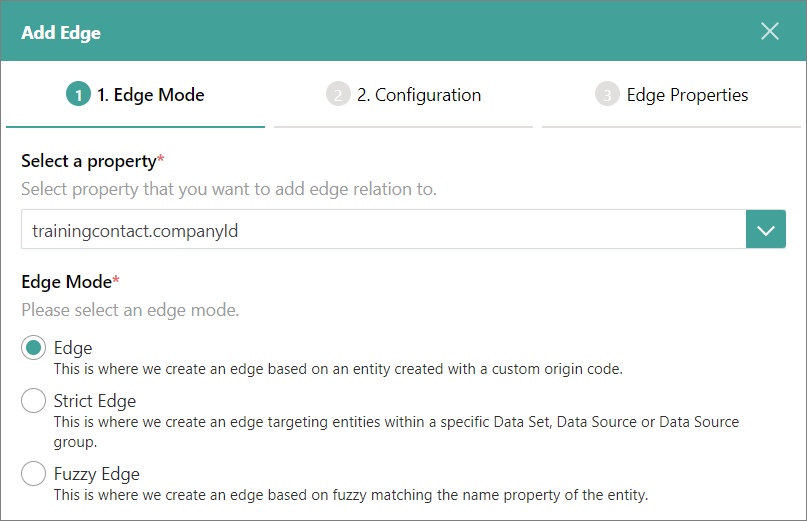
-
In the lower-right corner, select Next.
-
-
On the Configuration tab, do the following:
-
Specify the edge type to define the nature of relation between objects. You can select the existing edge type or create a new one. To create a new edge type, enter a slash (/) and then enter a name.
-
Find and select the target business domain to which you will link the records from the current data set.
-
Define the origin of the target data set. It will displayed after you process the data.
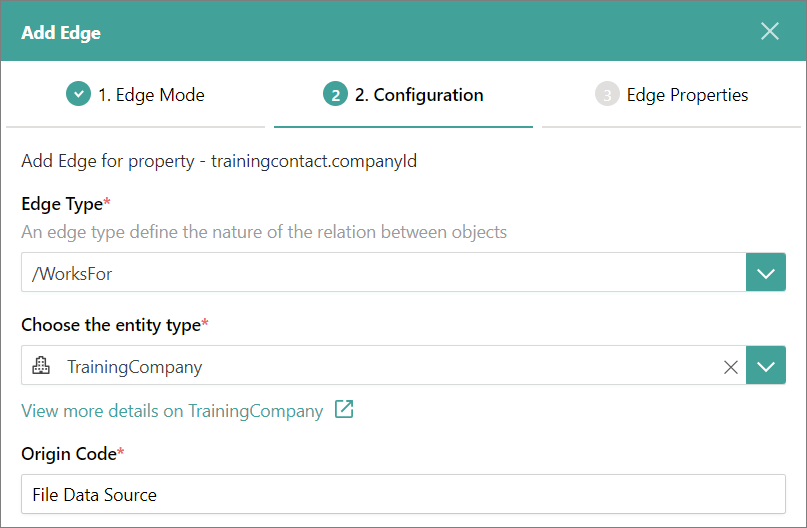
-
In the lower-right corner, select Next.
-
-
On the Edge Properties tab, in the lower-right corner, select Add Edge.
-
Select Finish to save your changes.
You added edge relations. To view relations between golden records, process the data and stream the records.
View relations between golden records
After you processed the data and streamed the records, you can view the relations between golden records in the following places:
-
In CluedIn: on the Relations tab of the golden record details page.
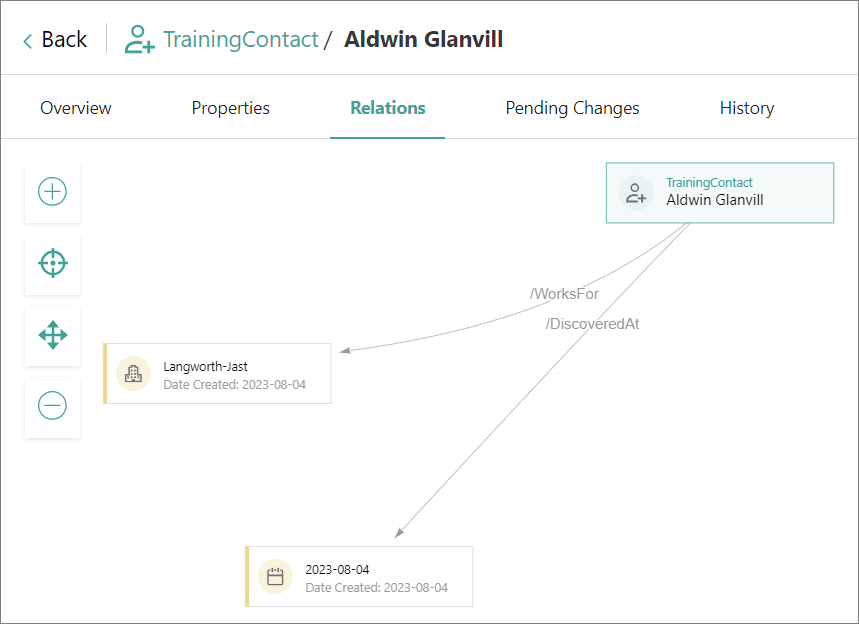
To view the edge relation details, select the arrow that connects the entities.
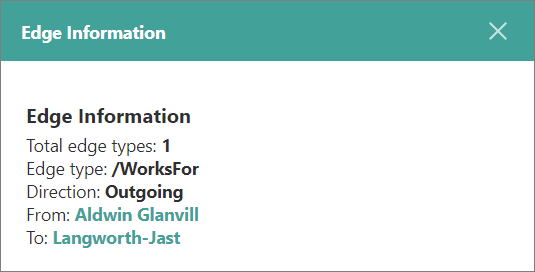
-
In the database: in the tables named dbo.xyzOutgoingEdges and dbo.xyzIncomingEdges, where xyz is the target name.
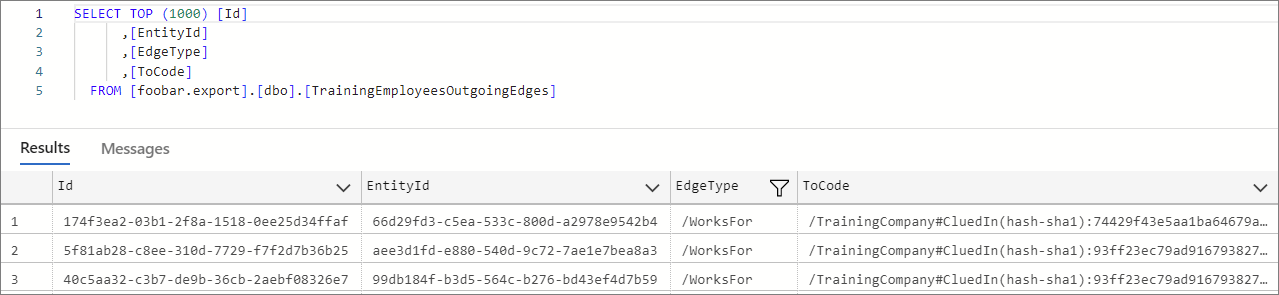
If you add more edge relations between the records, CluedIn will automatically identify the changes and update the stream with new edge relations.
Results & next steps
After completing all steps outlined in this guide, you learned how to add edges to build relations between golden records in CluedIn. You’ve reached the final part of the Getting Started section. Now might be a great time to dive deeper into the key terms and features of CluedIn: