Manage a deduplication project
On this page
After you create and configure your deduplication project, you can begin the deduplication process to eliminate duplicates and produce a unified and accurate representation of a golden record.
In this article, you will learn how to generate and discard the results of the deduplication project, as well as how to keep it organized and aligned with your deduplication goals.
The primary action on the deduplication project level is the generation of results. Its purpose is to analyze a specific set of records and detect potential duplicates based on your matching rules. If such duplicates are detected, they are organized into groups. The following diagram illustrates basic project workflow. For more information about project statuses, see Deduplication reference.
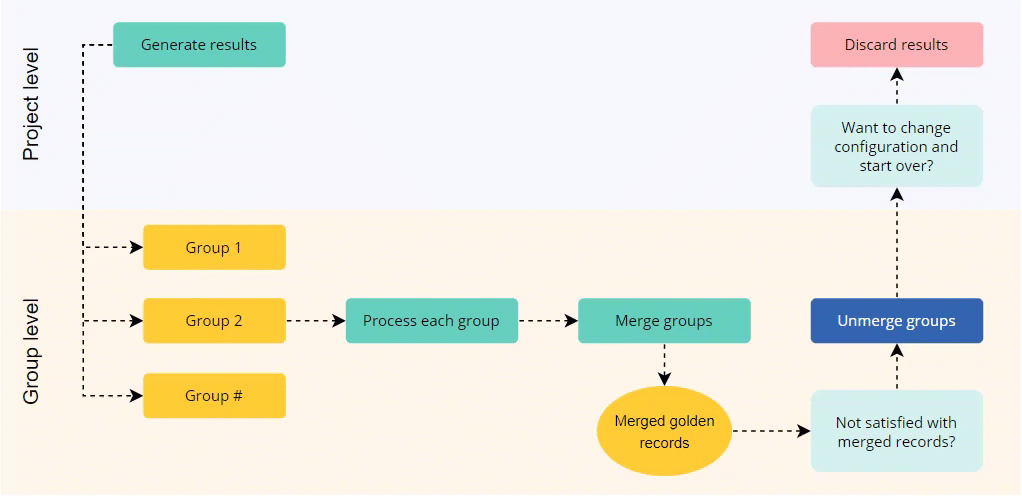
Instructions on how to process groups of duplicates, including merging and unmerging, are provided in the Manage groups of duplicates article.
Generate results
The process of generating results involves analyzing a specified set of golden records with the goal of finding duplicates among them based on your matching rules.
To generate results
-
In the deduplication project, select Generate Results and then confirm your choice.
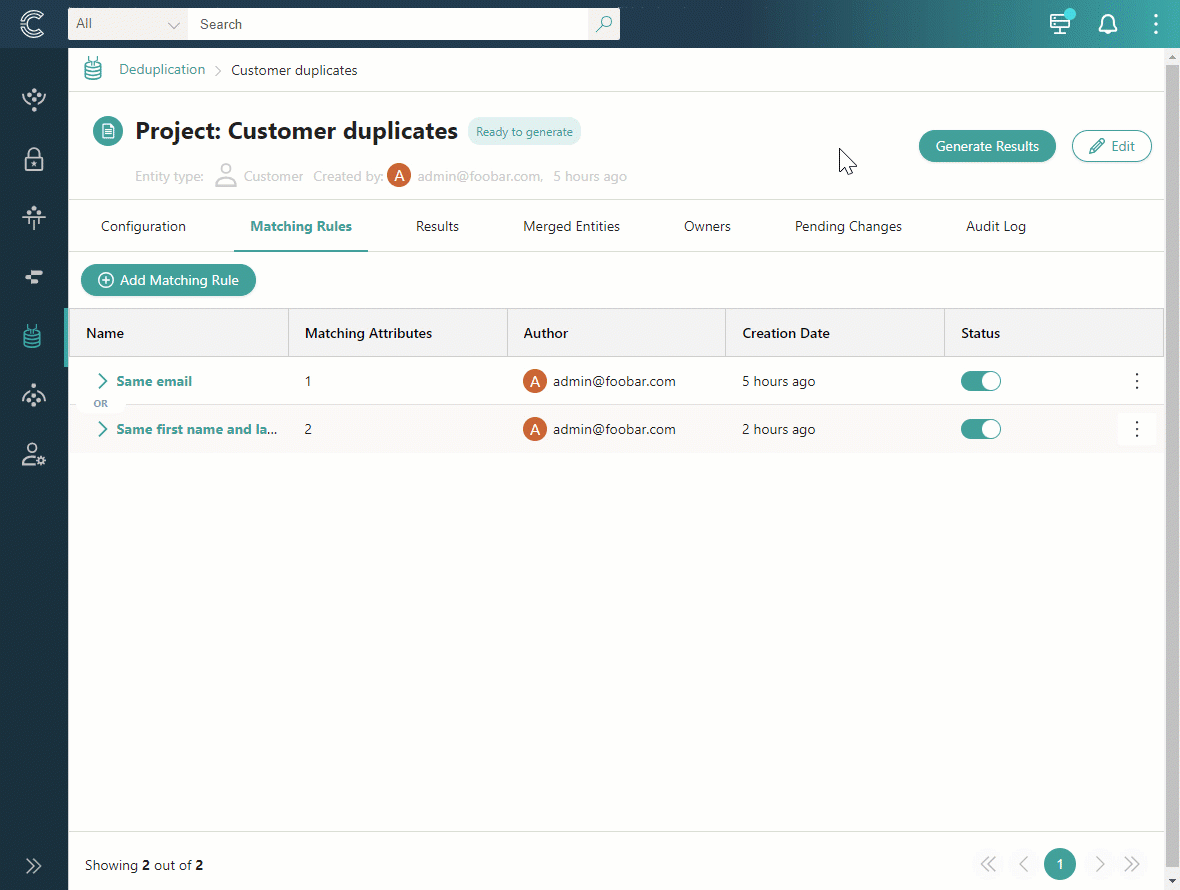
If duplicates are detected, the results will be displayed on the page. These results are organized into groups that contain records matching your specified criteria. One group contains duplicate records that can be potentially merged into one golden record.
Next, process the groups of duplicates—open each group one by one to review duplicates and fix conflicting values.
Discard results
If you want to change matching criteria, remove the limit of records, or regenerate the results of the deduplication project, you can discard the results. This action does not affect merged golden records.
To discard results
-
In the upper-right corner of the deduplication project, select Discard Results, and then confirm your choice.
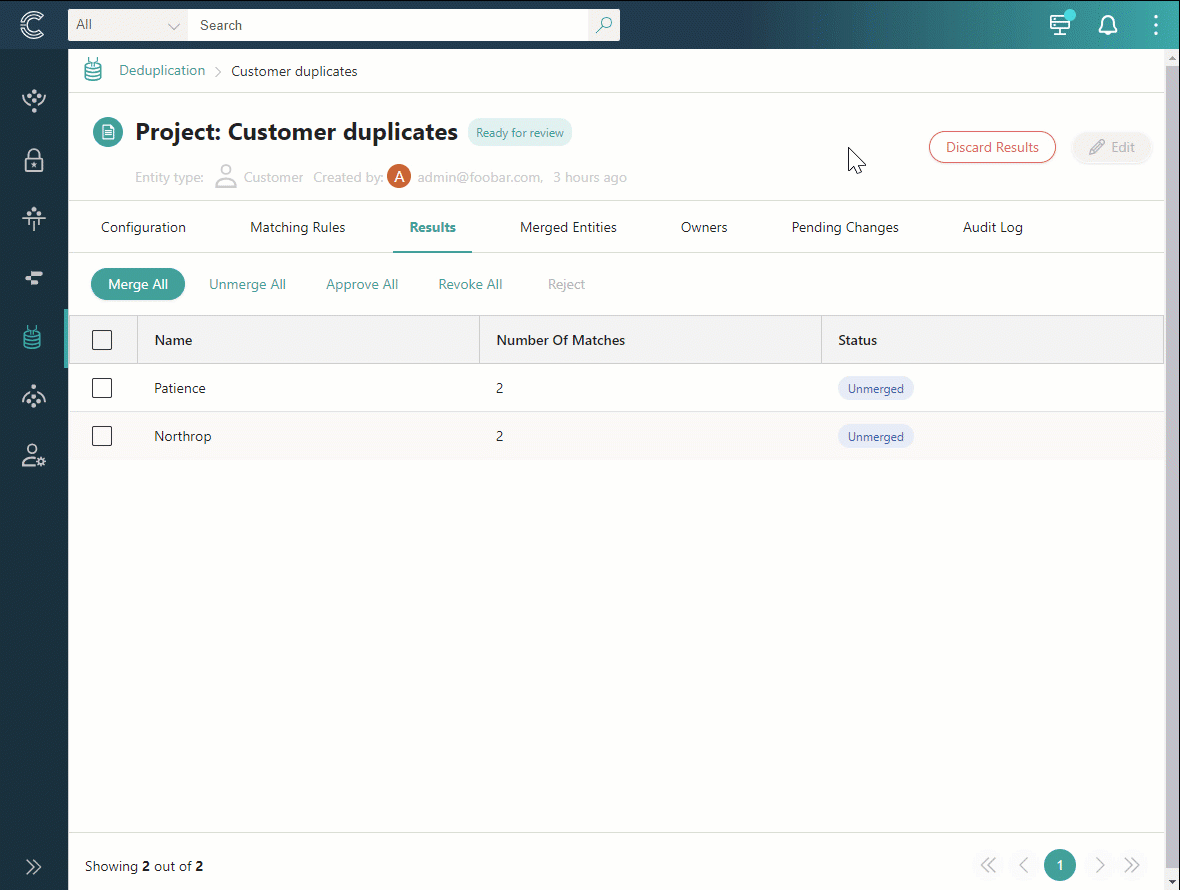
The project status is changed to Ready to generate. Now, you can edit the project as needed and generate results again.
Edit a deduplication project
You can edit a deduplication project only when its status is Requires configuration or Ready to generate. In other statuses, you need to discard the results before editing the project.
Editing a deduplication project involves two aspects:
-
Editing the project configuration: project name, entity type, number of records, and description. For example, if you started your project with a limited set of records and you have reached the desired matching rules configuration, you can now remove the limit and run the project on the entire set of data.
-
Editing the matching rules configuration: change rule name; add rule; deactivate or delete the rule; modify matching criteria (edit, delete, add).
To edit the project configuration
-
In the upper-right corner of a deduplication project, select Edit.
-
Make the needed changes, and then select Save.
To edit the matching rules configuration
-
On the Matching Rules tab, in the Status column, do one of the following:
-
To change the rule name, select the vertical ellipsis button, and then select Edit name. Enter the new name and save your changes.
-
To deactivate the rule, turn off the toggle. Deactivated rules are not executed during duplicates detection.
-
To delete the rule, select the vertical ellipsis button, and then select Delete and confirm your choice. If you delete the rule, it cannot be reverted.
-
To modify the matching criteria, select the vertical ellipsis button, and then select the needed action: Edit or Delete.
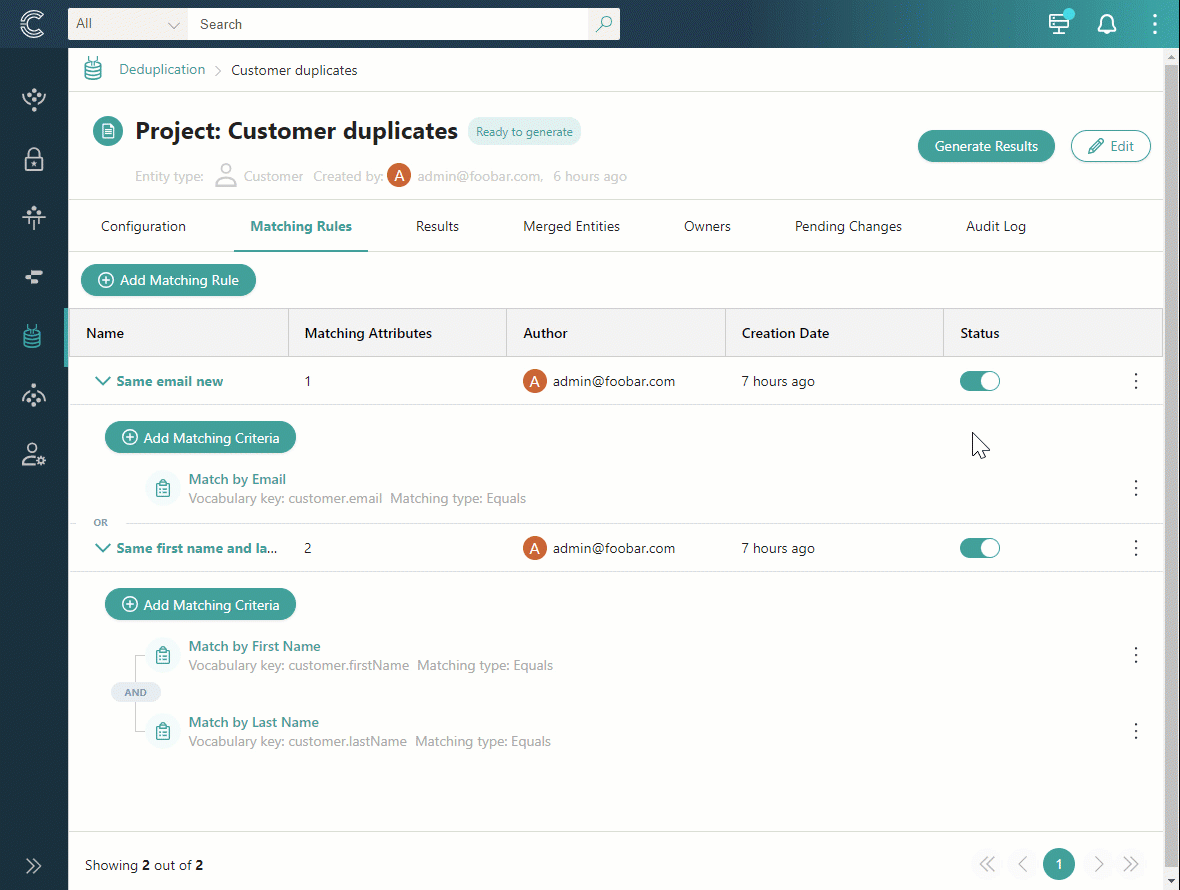
-
You can also add new matching criteria to the rule. To do that, select Add Matching Criteria, and fill in the required fields.
When you are satisfied with the project and matching rules configuration, proceed to generate results.
Archive a deduplication project
You can archive a deduplication project if you no longer need it or if you created it by mistake. You can also consider archiving a deduplication project if you’re confident that you won’t need to run it again in the future.
Archiving does not affect merged that have been submitted to CluedIn. After a deduplication project is archived, it cannot be unarchived.
Archived deduplication projects remain on the Deduplication projects page and they are available for viewing.
You can archive a deduplication project only when its status is Requires configuration or Ready to generate. In other statuses, you need to discard the results before archiving the project.
To archive a deduplication project
-
In the upper-right corner of a deduplication project, select Edit > Archive. Then, confirm that you want to archive the project.
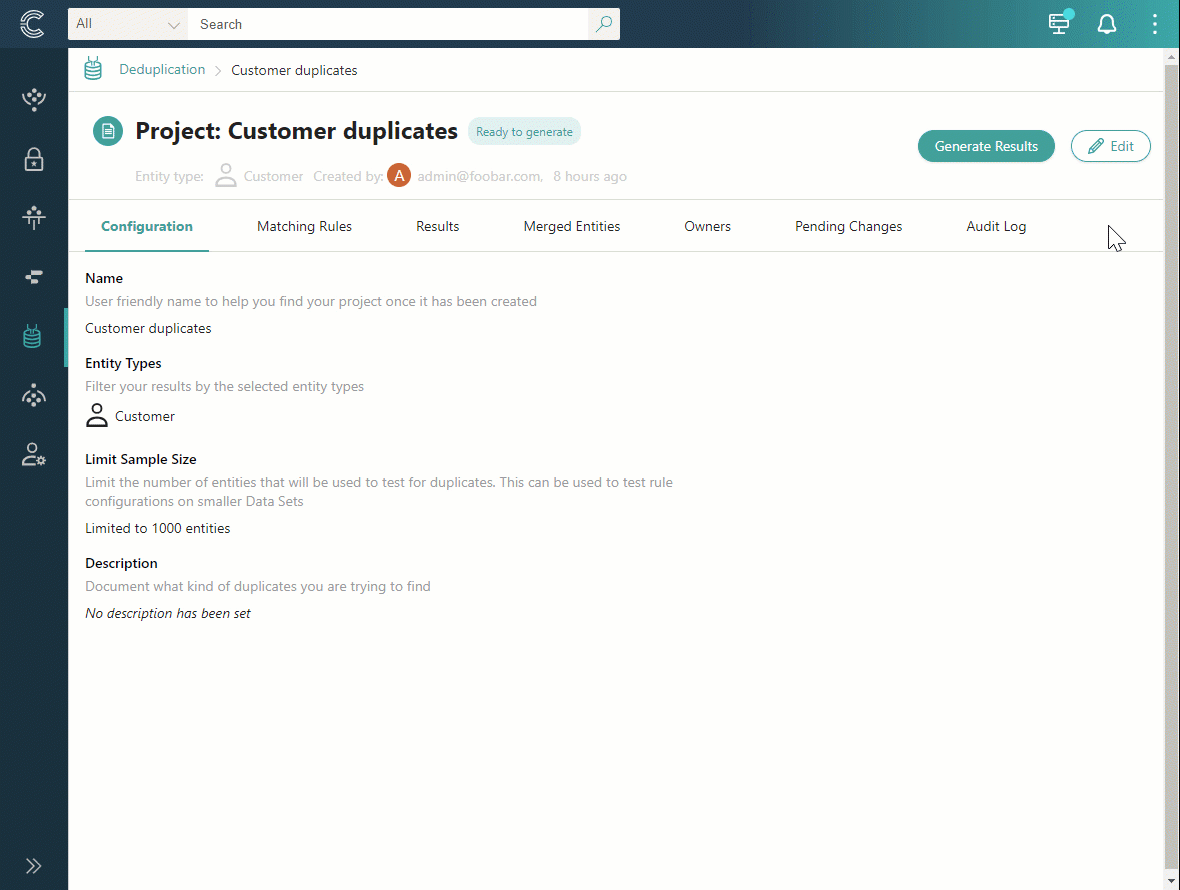
The status of a deduplication project becomes Archived, and you can no longer work with the project.