Credentials and application setup
On this page
Credentials
To connect to Power Apps, you need to provide your Microsoft 365 credentials in CluedIn settings.
-
In CluedIn, on the navigation pane, go to Administration > Settings, and then find the PowerApps section.
-
Complete the following fields with the settings for PowerApps:
-
Base Url
-
Tenant Id
-
Client Id
-
Client Secret
-
Environment Id
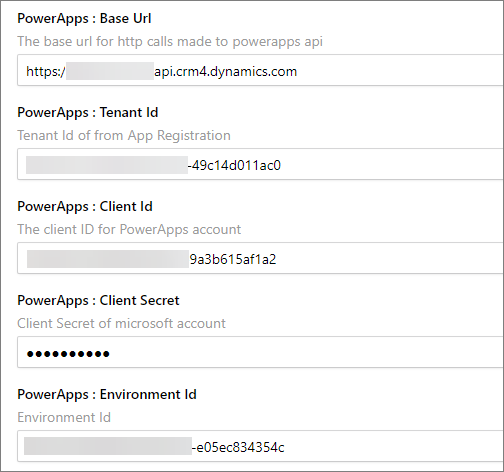
You can find the values for this by navigating to either the PowerApps page or the Power Automate page and checking the Developer Resources information.
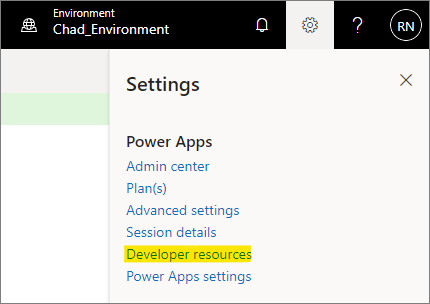
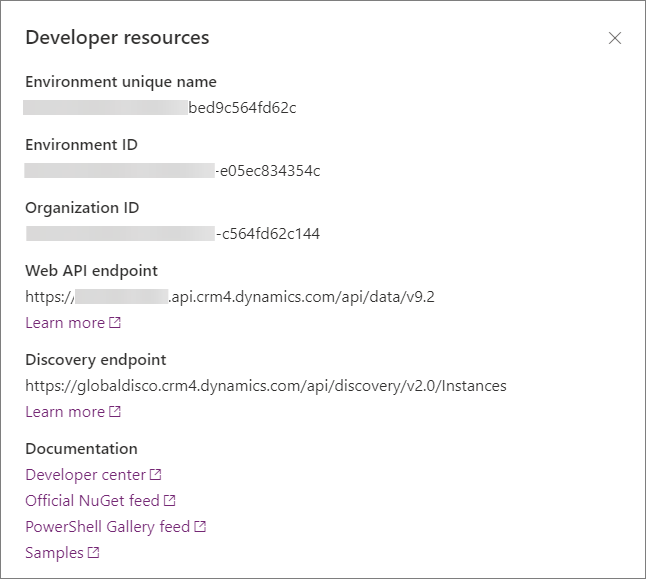
Base Url is the Web API endpoint base URL.
-
-
For Tenant Id, Client Id, and Client Secret, you can generate this by navigating to your Azure Active Directory > App registration. Please refer to this link.
Setup security roles
The following table lists the minimum role assignment we need to be able to successfully run the PowerApps Connector. Please refer to this link for a detailed explanation of Security roles and privileges.
| Table | Create | Read | Write | Delete |
|---|---|---|---|---|
| Customization | ||||
| Solution | Organization | Organization | Organization | Organization |
| Publisher | Organization | Organization | Organization | Organization |
| Entity | Organization | Organization | Organization | Organization |
| Entity Key | Organization | Organization | Organization | |
| Attribute | Organization | Organization | Organization | Organization |
| System Form | Organization | Organization | Organization | Organization |
| View | Organization | Organization | Organization | Organization |
| Custom Control Default Config | Organization | Organization | Organization | |
| Process | Organization | Organization | Organization | Organization |
| Custom Tables | ||||
| Connection Reference | Organization | Organization | Organization | Organization |
| Connector | Organization | Organization | Organization | Organization |
| Dataflow | Organization | Organization | Organization | Organization |
Setup application users
Upon setting up your App Registration and Security Roles, we need to register it under the Application User. Please refer to this link for more information.