Azure Event Hub connector
This article outlines how to configure the Azure Event Hub connector to publish data from CluedIn to Azure Event Hubs.
Prerequisites: Make sure you have an existing Event Hubs namespace with a specific event hub where you want to store the data from CluedIn. In addition, the event hub must have a policy with Manage, Send, and Listen access.
To configure Azure Event Hub connector
-
On the navigation pane, go to Consume > Export Targets. Then, select Add Export Target.
-
On the Choose Target tab, select Azure Event Hub Connector. Then, select Next.
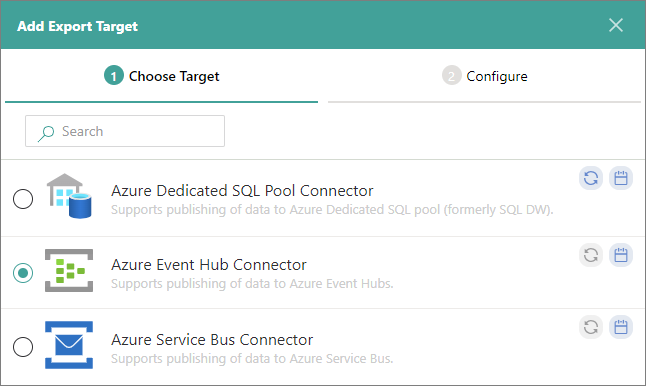
-
On the Configure tab, enter the connection details:
-
Name – user-friendly name of the export target that will be displayed on the Export Target page in CluedIn.
-
Connection String – connection string to the event hub within a namespace where you want to store the data from CluedIn. To find this value, select the needed event hub. Then, select Shared access policies on the left menu under Settings. Finally, select the policy, and then select the Copy button next to the Connection string-primary key field. For more information, see Microsoft documentation.
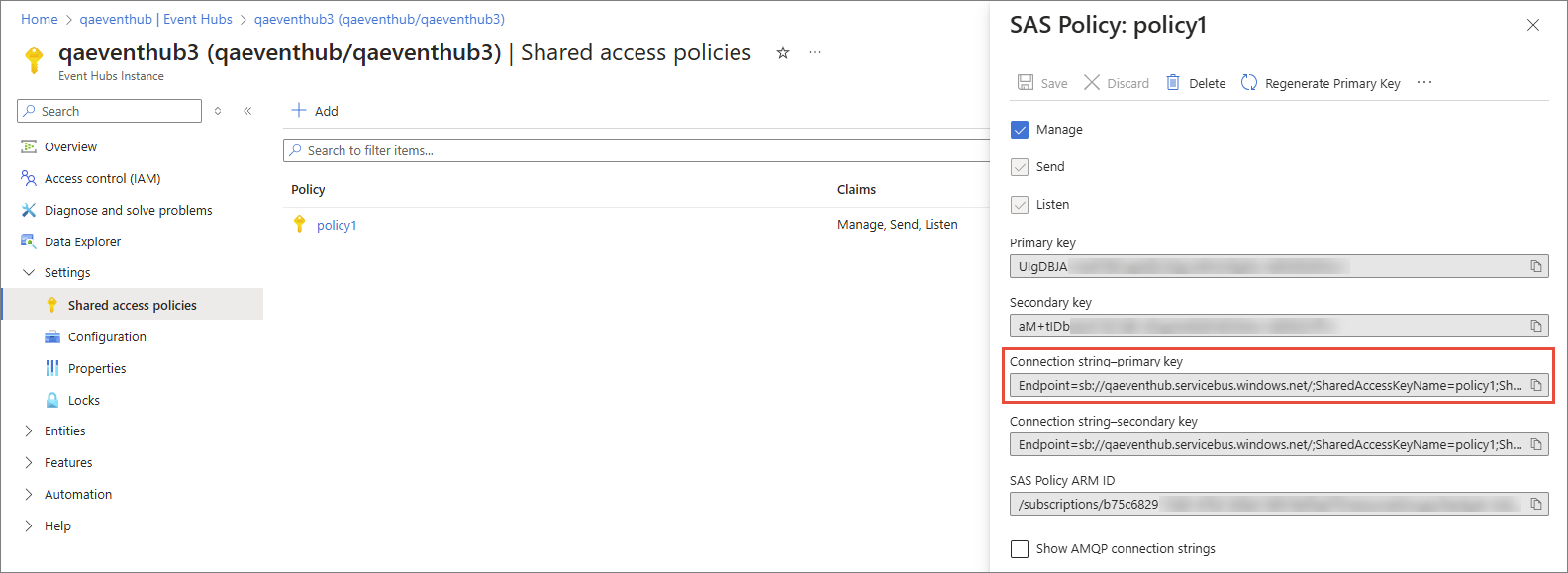
-
Name – name of the event hub in the Event Hubs namespace where you want to store the data from CluedIn.
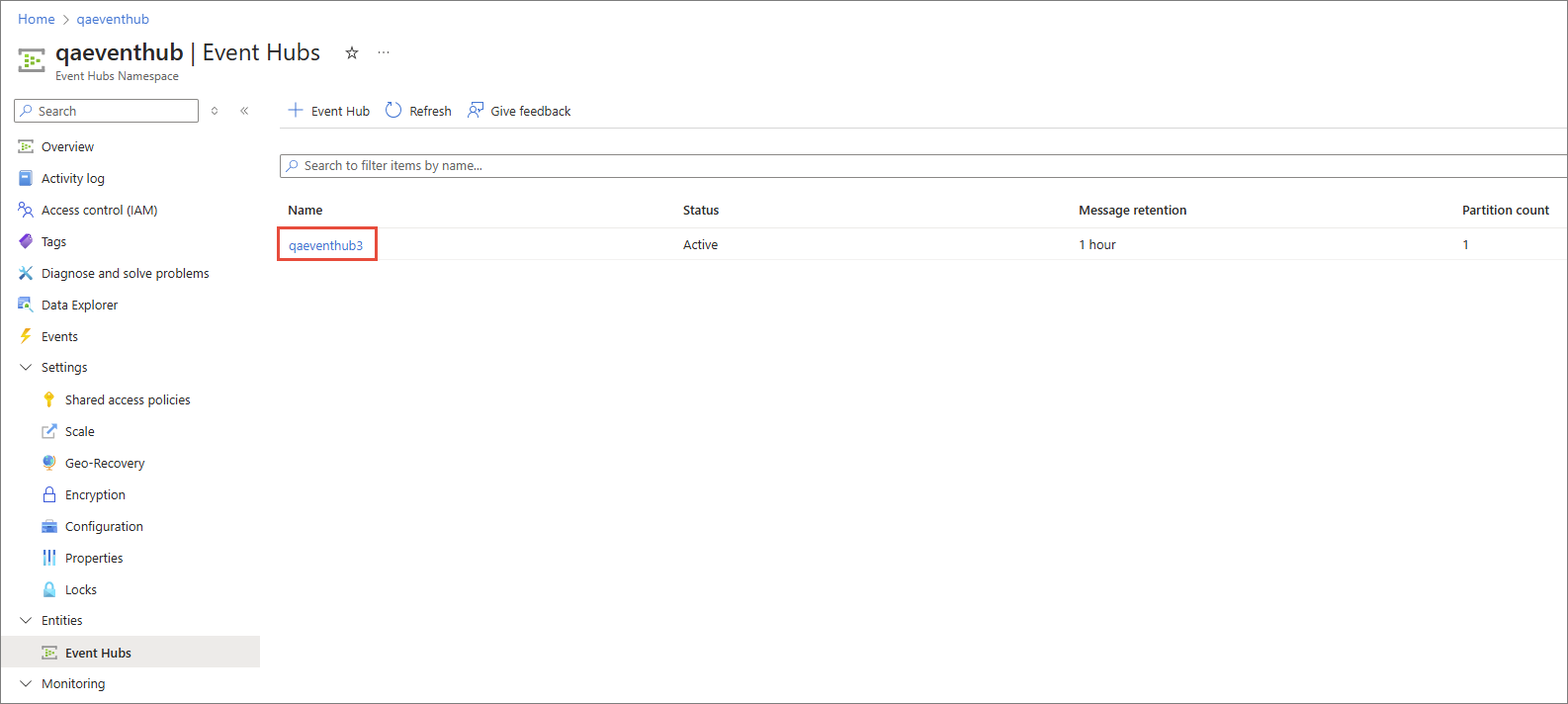
-
-
Test the connection to make sure it works, and then select Add.
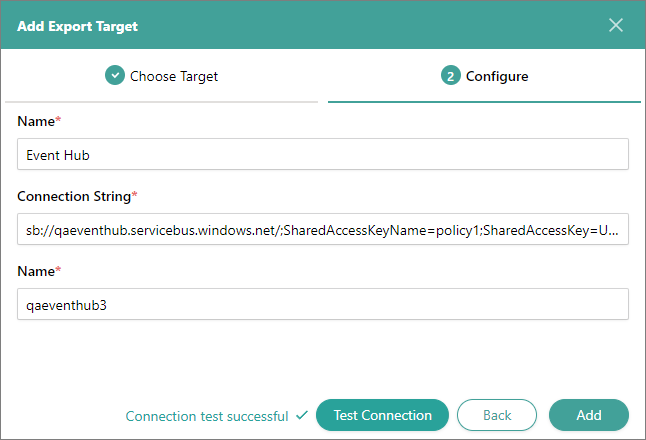
Now, you can select the Azure Event Hub connector in a stream and start exporting golden records.