Quarantine
Quarantine is an area in CluedIn where records that do not meet certain conditions are sent during processing. These conditions are typically defined through the following:
To find out why the record is in quarantine, select the View details icon in the Details column. The Reason pane will display the rule that led to the record’s quarantine. The value that led to the record’s quarantine is marked with the information icon.
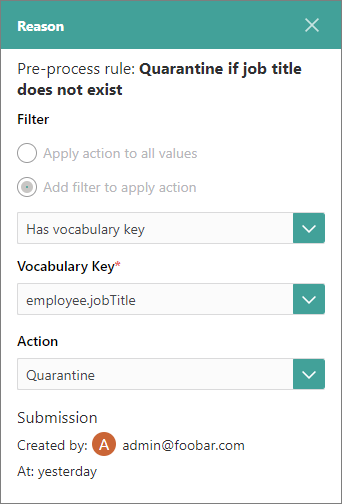
Once a record is in quarantine, you can perform the following actions:
-
Fix and process the record. The record will disappear from the quarantine table. On the Process tab of the dataset, you will find a new entry including the number of records and the processing status. However, keep in mind that the record will remain in its original state on the Preview tab of the data set.
-
Reject the record. The record will disappear from the quarantine table. However, the record will not be lost, it will remain in its original state on the Preview tab of the data set. If you re-process the data set without changing the previous rules, the record will appear in the quarantine table again.
If a record is quarantined due to the Schema Protection feature, it will be automatically released from quarantine if you disable the feature.
To manage quarantined records
-
On the navigation pane, go to Integrations > Data Sources. Then, find and open the data set.
-
Go to the Quarantine tab.
All records are displayed in the table with editable cells.
-
Find values that need to be fixed, and then make changes directly in the cells.
-
When you are satisfied with changes, process the records in one of the following ways:
-
To process the records one by one, select the check mark in the Actions column.
-
To process specific records, select checkboxes in the first column for the needed records. You can also process all records by selecting the checkbox in the first column header. Then, in the upper right corner of the table, open the three-dot menu, and select Process.
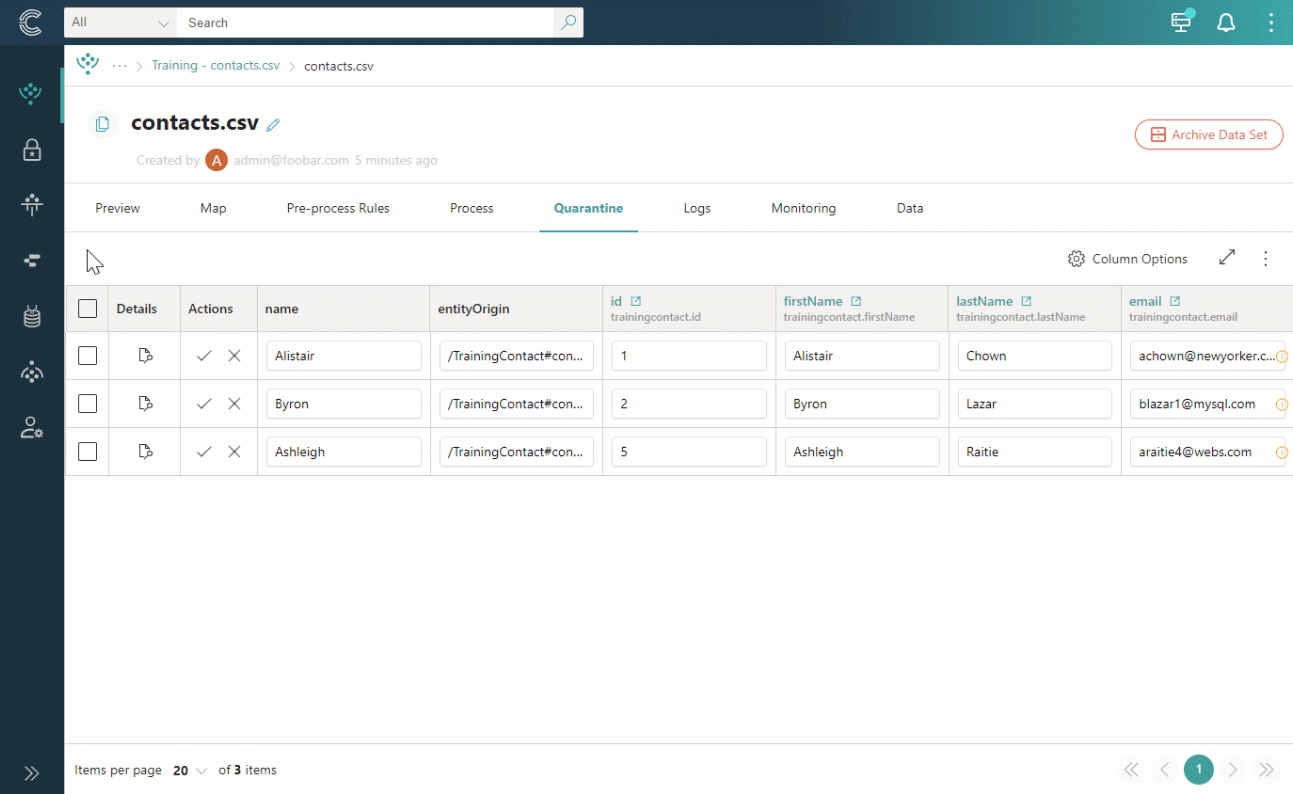
-
-
If you do not want to send the records from quarantine to CluedIn, reject them in one of the following ways:
-
To reject the records one by one, select the cross mark in the Actions column.
-
To reject specific records, select checkboxes in the first column for the needed records. You can also reject all records by selecting the checkbox in the first column header. Then, in the upper-right corner of the table, open the three-dot menu, and select Reject.
Rejected records are removed from quarantine.
-