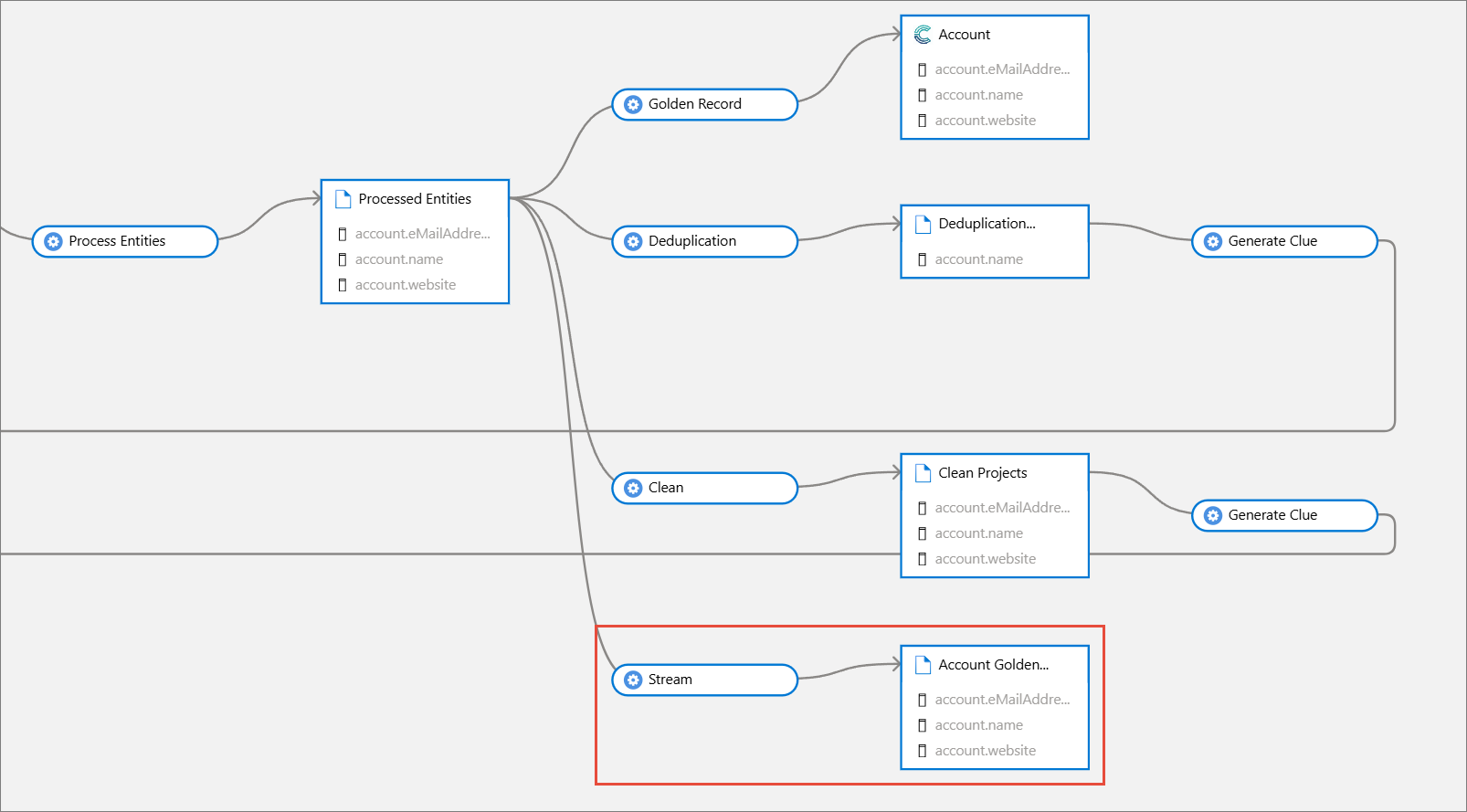Sync streams to Purview
On this page
In this article, you will learn how to sync CluedIn streams to Purview assets.
Preparation in CluedIn
-
In CluedIn, go to Administration > Settings, and then scroll down to find the Purview section.
-
Turn on the toggle in Sync CluedIn Streams.

-
Select Save.
-
Make sure you have a configured stream in place.
Feature demonstration
Once you enable synchronization of deduplication projects to Purview, you will receive a notification when the project is synced.
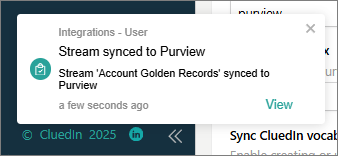
To find the asset in Purview
-
In the Microsoft Purview portal, navigate to Data Map > Domains.
-
In your default domain, select the collection that stores the assets from CluedIn.
-
Select the assets card.
-
In the list of assets, find and select the asset with the same name as the stream in CluedIn.
-
On the asset details page, go to Lineage. Here, you can view a visual representation of how streams are applied to the data set within the CluedIn processing pipeline.
The following screenshot shows the application of a stream within the CluedIn processing pipeline. The stream is executed on processed entities.