Manage access control policies
On this page
In this article, you will learn how to manage an access control policy and modify it when changes are required.
Edit a policy rule
If you need to change something in the access control policy—for example, add more users to the policy rule or add more vocabulary keys—you can easily do that by editing the policy rule.
To edit an access control policy rule
-
In the navigation pane, go to Management > Access Control.
-
Find and open the access control policy that you want to edit.
-
Make the needed changes and then save them.
The changes in the access control policy will be applied right away.
Activate and deactivate a policy
When active, the policy grants access to its members to specific golden records and vocabulary keys. If you no longer want to apply the policy, you can deactivate it. After the policy is deactivated, users and/or roles who were granted access to golden records and vocabulary keys by the policy will lose that access. Yet, if you change your mind, you can easily activate the policy.
There are two ways to activate and deactivate a policy:
-
From the list of policies – this option allows you to activate or deactivate multiple policies at once.
-
From the policy details page.
To activate or deactivate the policy from the list of policies
-
Select the checkbox next to the policy that you want to activate or deactivate.
-
Near the upper-right corner, select the needed action.
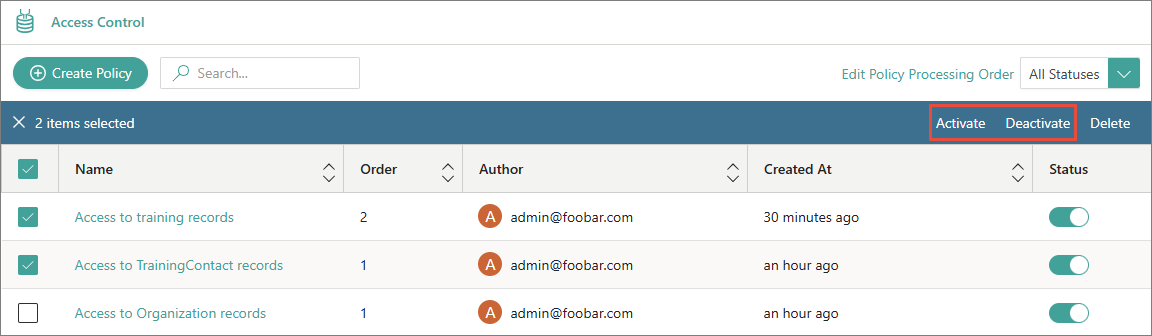
To activate or deactivate the policy from the policy details page
- Near the upper-right corner, turn on or off the status toggle.
Delete a policy
You can delete an access control policy if you no longer need it. After the policy is deleted, users and/or roles who were granted access to golden records and vocabulary keys by the policy will lose that access.
There are two ways to delete a policy:
-
From the list of policies – this option allows you to delete multiple policies at once.
-
From the policy details page.
To delete a policy from the list of policies
-
Select the checkbox next to the policy that you want to delete.
-
Select Delete, and then confirm your choice.
To delete a policy from the policy details page
- Select the delete icon. Then, confirm your choice.