Create application user for Dataverse connector
This article outlines how to create an application user in Power Apps in order to use it for Dataverse connector.
Prerequisites: Make sure you have an existing Power Apps account.
To create an application user
-
Sign in to your Power Apps account and make sure you are in the intended environment.
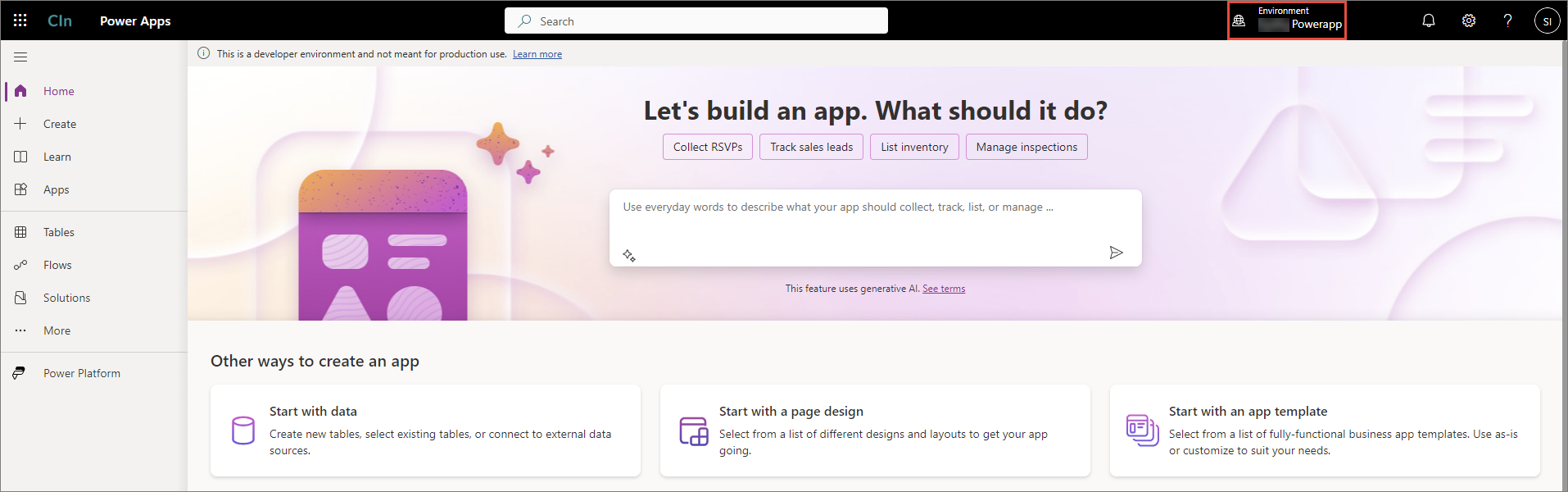
-
Select Power Platform > Power Platform Admin Center.
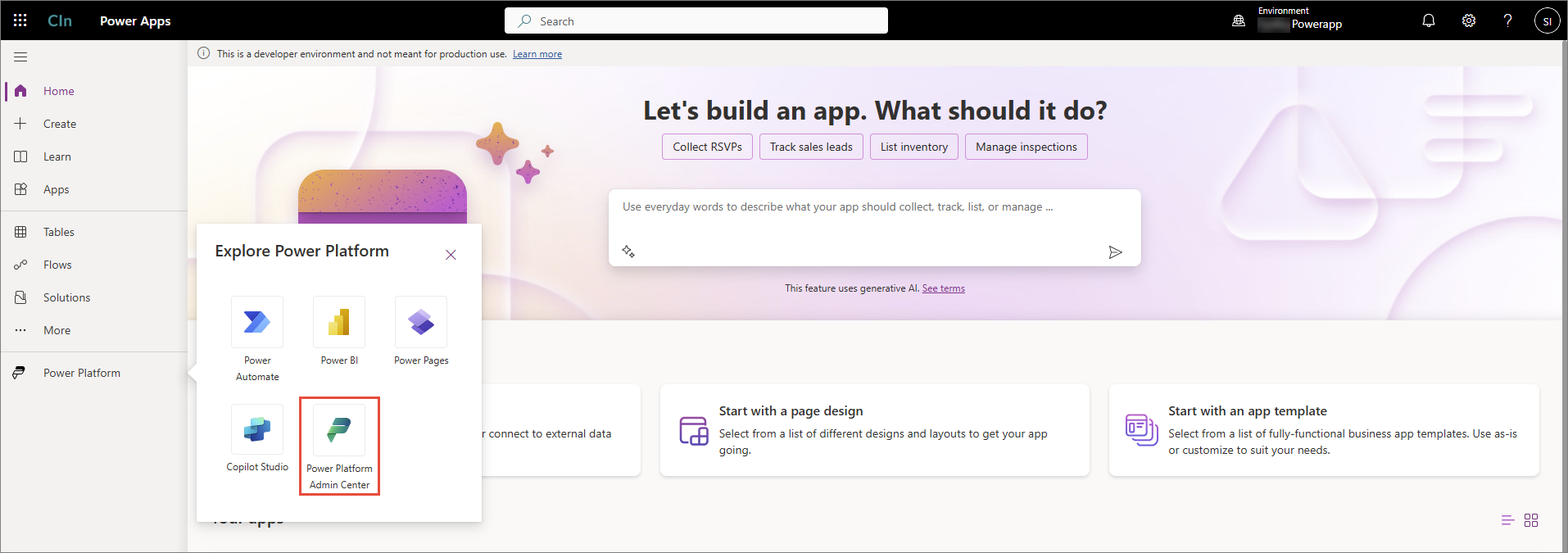
-
Select Environments, and then select your intended environment.
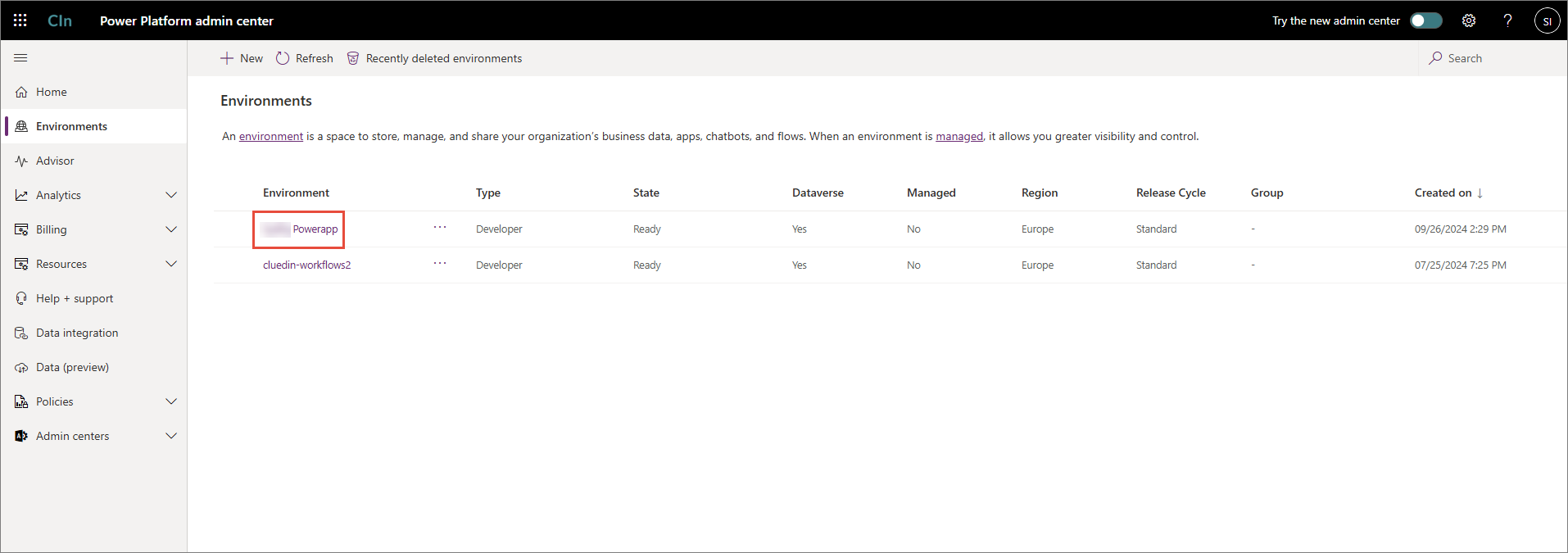
-
At the top of the page, select Settings.
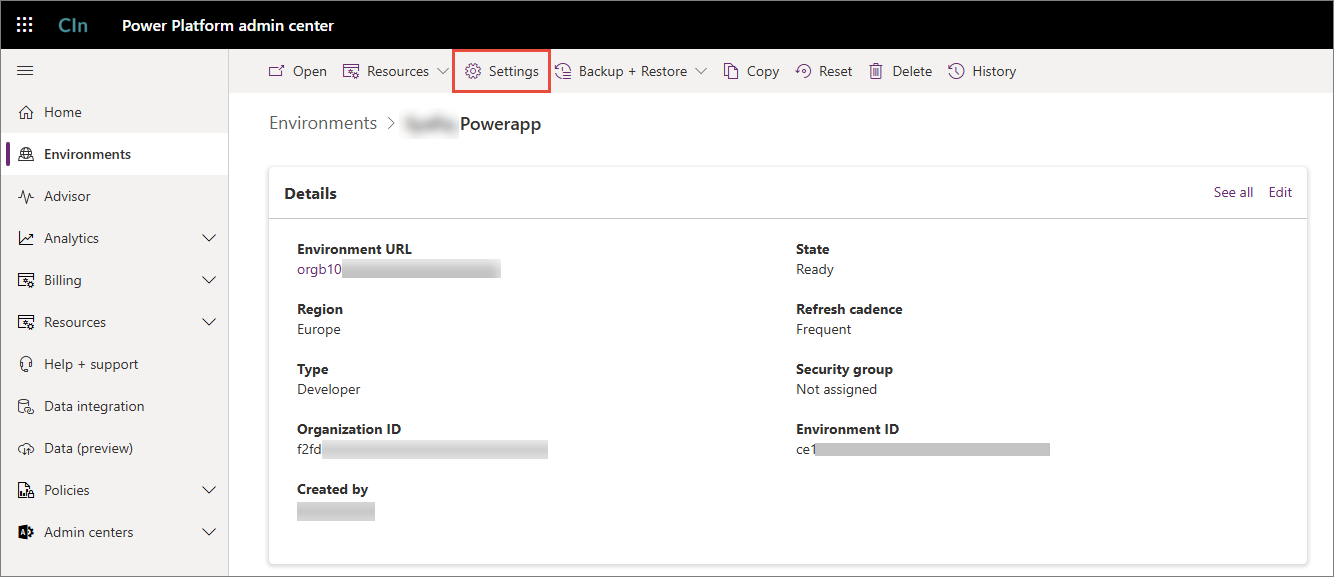
-
Expand the Users + permissions dropdown, and then select Application users.
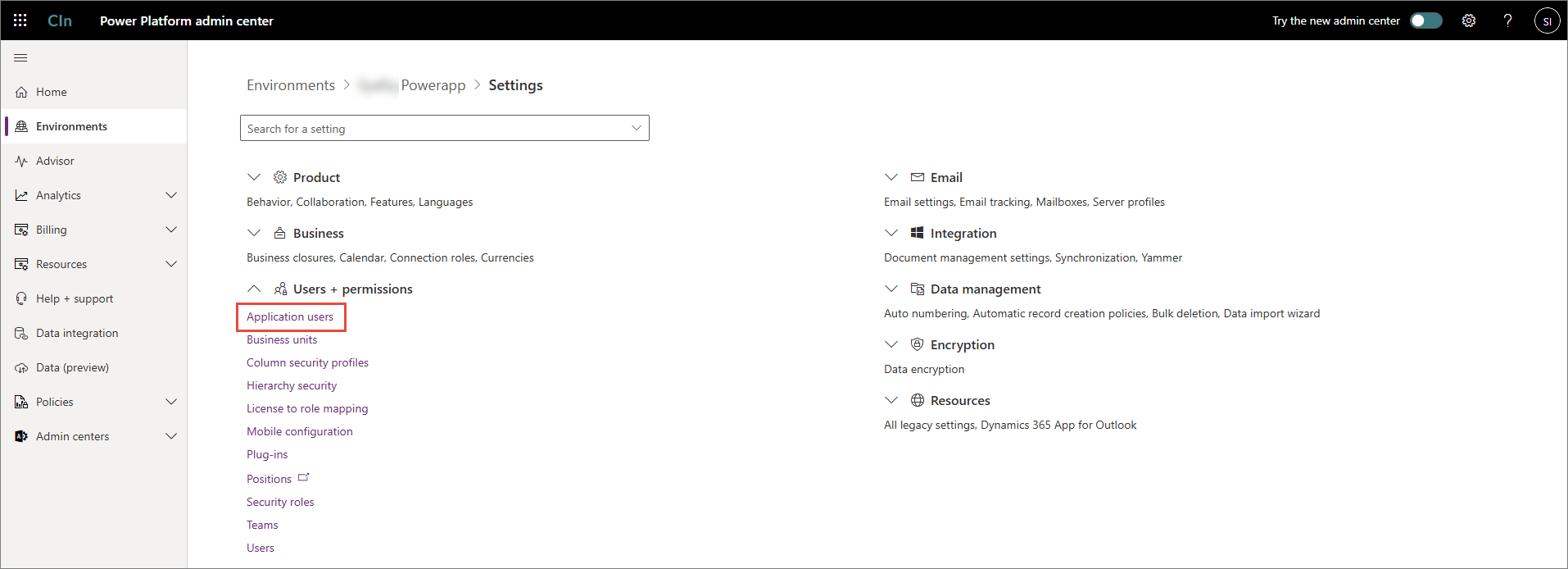
-
At the top of the page, select New app user.
-
In the Create a new app user pane, do the following:
-
Select Add an app, and then select the app registration (service principal) created earlier. This must be the app registration that you use to get Client ID, Tenant ID, and Client Secret for Dataverse connector configuration.
-
Enter the Business unit.
-
In the Security roles field, select the pencil icon, and then enter the security role created earlier. Also, you need to enter the System Administrator role to the new app user. The Security roles field must contain two roles.
-
Select Create.
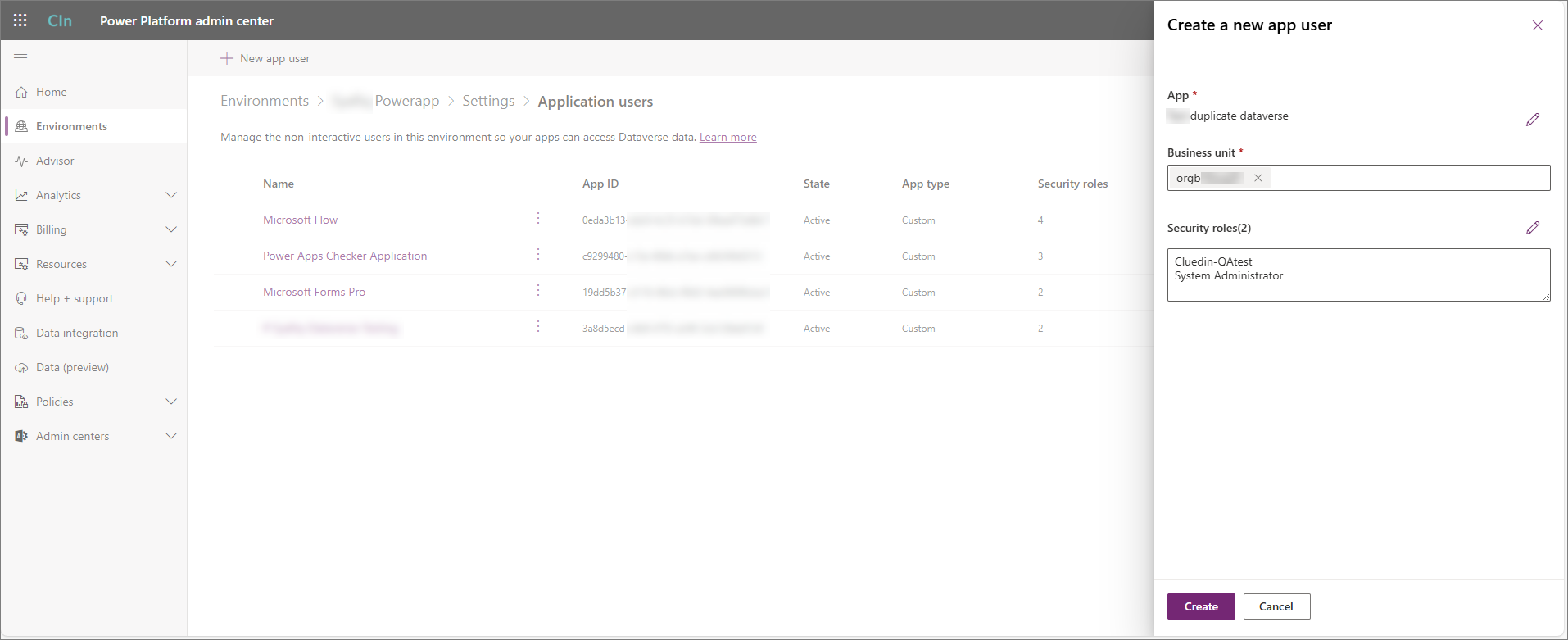
As a result, the new application user is created.
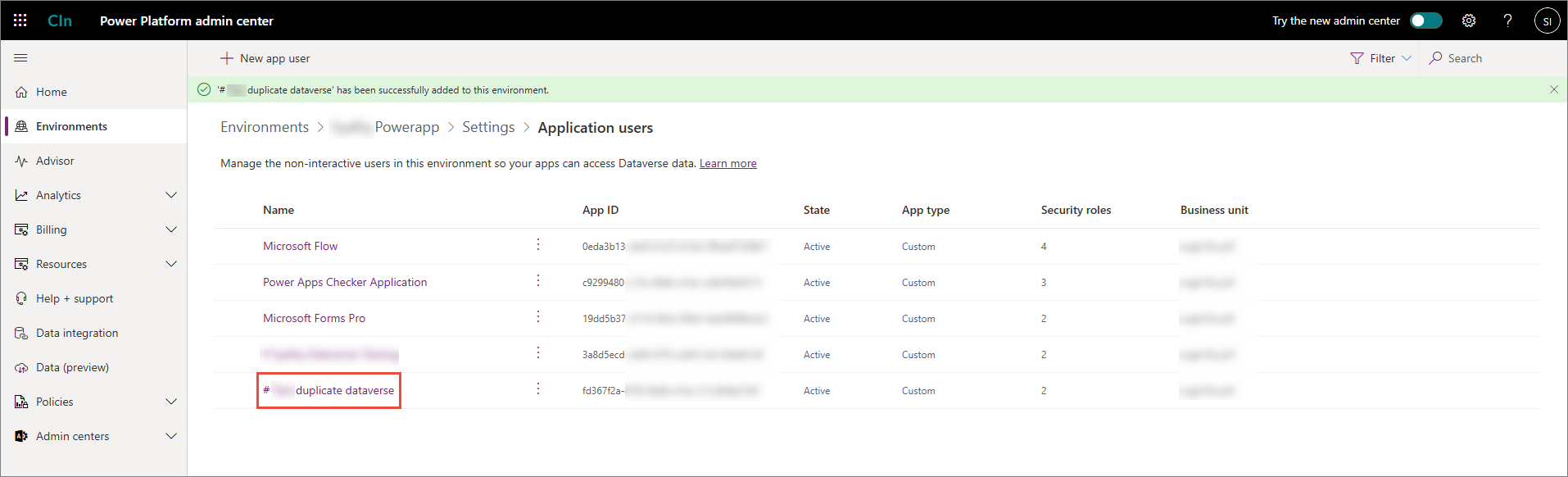
-