Manage streams
On this page
In this article, you will learn how to manage streams to keep the entire process of delivering data to external systems efficient, well-organized, and aligned with your data management objectives.
Start, pause, and stop a stream
Stream controls allows you to manage the process of sending records to the export target.
-
Start – the stream will start accumulating records in the queue and sending them to the export target.
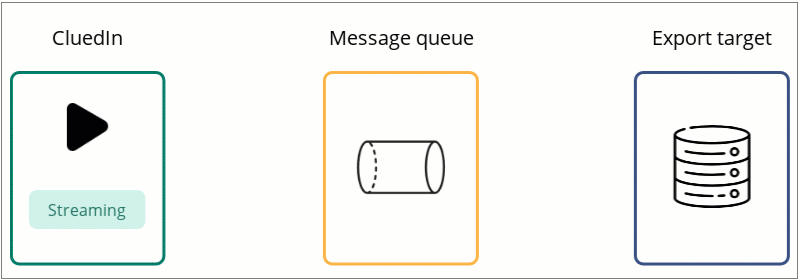
-
Pause – the stream will stop sending records to the export target, but it will still continue accumulating records in the queue.
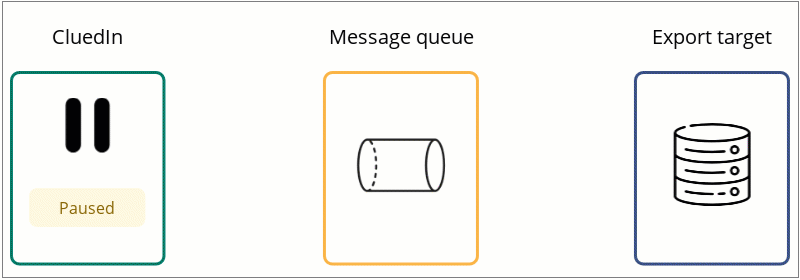
-
Stop – the stream will stop sending records to the export target and accumulating records in the queue.
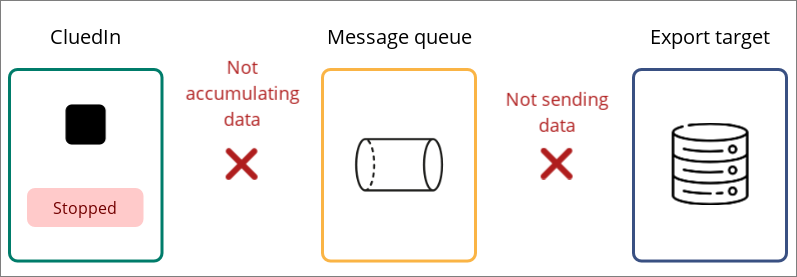
Think of these stream controls as similar to the controls on a video player. When you select Pause, the stream halts temporarily, remembering your playback position and storing records in the queue. This way, when you resume the stream, it continues from where you left off, maintaining your progress. On the other hand, Stop leads to a complete termination of the streaming process and clearing of the queue. If you start the stream after it had been stopped, it will start sending records to the export target from the beginning, not from the point at which you stopped the stream.
Edit a stream
You can edit the stream configuration and the export target configuration regardless of the stream status.
If you change filters or actions in the stream configuration or if you make any changes in the export target configuration, saving these changes will trigger stream reprocessing. It means that all records existing in the export target will be deleted, and the stream will start sending records to the export target again.
To edit the stream configuration
- On the Configuration tab, edit the needed items. You can edit any field or section. Then, select Save and confirm your choice.
To edit the export target configuration
-
On the Export Target Configuration tab, select Edit Export Configuration, and then confirm your choice.
-
Make the needed changes, select Save, and then confirm your choice.
View stream details
On the stream details page, there are several tabs where you can view stream-related information:
-
Preview Condition – you can view the records that match the filters from the Configuration tab.
-
Data – you can view the records that will be sent to the export target. These records match the filters from the Configuration tab and contain the properties you selected on the Export Target Configuration tab.
-
Monitoring – you can view real-time data on ingestion, processing, and publishing of records, as well as any exceptions.
Duplicate a stream
Duplicating a stream means creating a new stream with the configuration of the existing stream. This configuration includes filters and actions but does not include the export target configuration. This means that you need to select and configure the export target and choose the properties for export from scratch for the duplicated stream.
You can duplicate a stream if you want to send the same selection of golden records to another export target.
Duplication is a beta feature. To access it, go to Administration > Feature Flags, and enable the Duplicate Actions feature.
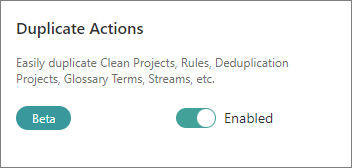
To duplicate a stream
-
In the list of streams, find a stream that you want to duplicate. Then, open the three-dot menu for the stream, and select Duplicate.
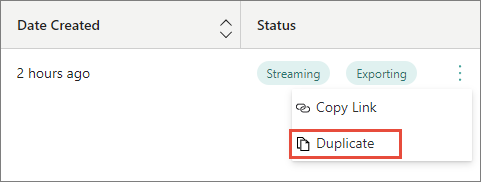
-
In Name, review the default name of the new stream and modify it if needed. The default name is created by adding _duplicate to the name of the stream that you’re duplicating.
-
In Conditions, review the filters that will be duplicated for the new stream.
-
In Actions, review the list of actions that will be duplicated for the new stream. To view the details of a specific action, select View Action Details.
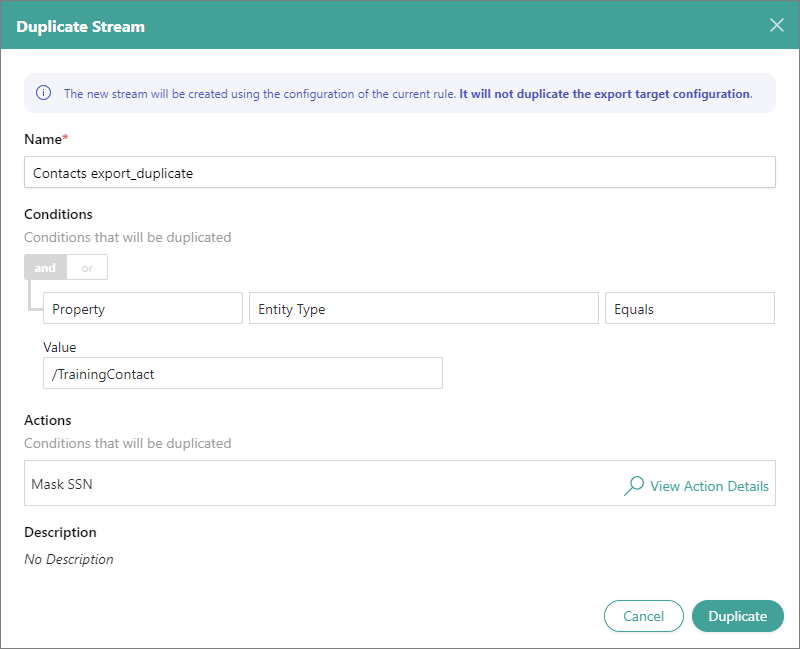
-
Select Duplicate.
The new stream is created. By default, the export target for the stream is not configured. Now, you can modify the stream configuration if needed and configure the export target. When you reach the desired configuration, start the stream.