Purview configuration guide
On this page
In this guide, you will learn how to configure Purview integration in CluedIn.
Make sure that you have completed all of the actions described in Purview pre-configuration guide.
Basic Purview configuration
Basic Purview configuration is required to establish connection between your CluedIn instance and your Microsoft Purview portal.
To configure Purview in CluedIn
-
In CluedIn, go to Administration > Azure Integration > Purview.
-
In Base URL, enter the base URL for HTTP calls to Purview API. To find the base URL, go to your Microsoft Purview account, select JSON View, and then copy the value of catalog. The base URL value can be in one of following formats:
-
https://xxxxxxxx-xxxx-xxxx-xxxx-xxxxxxxxxxxxx-api.purview-service.microsoft.com/– for tenant-level Purview account. -
https://[purview-account-name].purview.azure.com/)– for a separate Purview account.
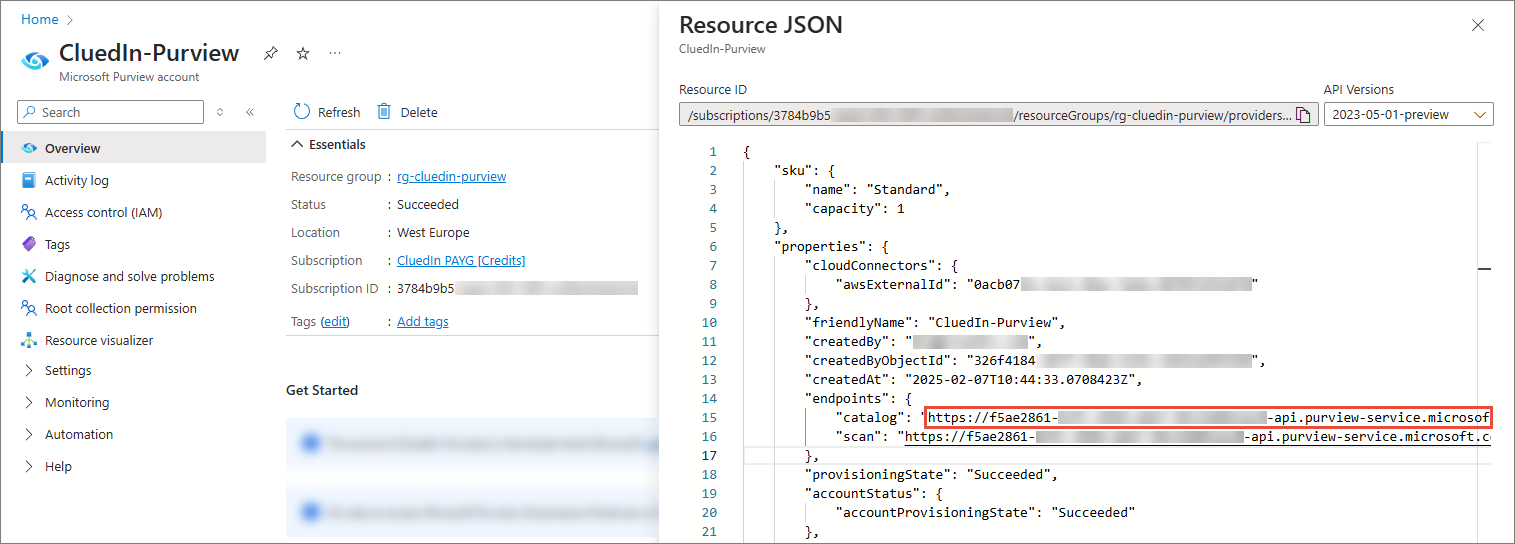
-
-
In Client ID, enter a unique identifier assigned to an application when you registered it in Microsoft Entra ID. This is the application that you created during the pre-configuration stage in Register an application and create a service principal. You can find this value on the application overview page, in Application (client) ID.
-
In Tenant ID, enter a unique identifier for your Microsoft Entra ID tenant in which your application is registered. This is the application that you created during the pre-configuration stage in Register an application and create a service principal. You can find this value on the application overview page, in Directory (tenant) ID.
-
In Client Secret, enter a string value that your application uses to prove its identity when requesting a token. This is the client secret that you created during the pre-configuration stage in Register an application and create a service principal.
-
In Collection Name, enter the ID of the collection in Purview for storing golden records from CluedIn. You can find the collection ID in the URL as described in Create a new collection.
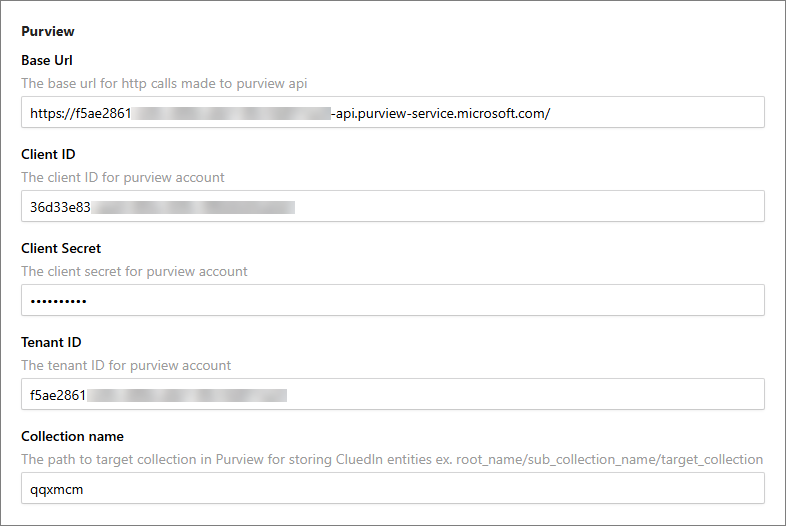
-
Select Save.
Purview integration features configuration
Once you have completed basic Purview configuration, you can enable and configure various Purview integration features: