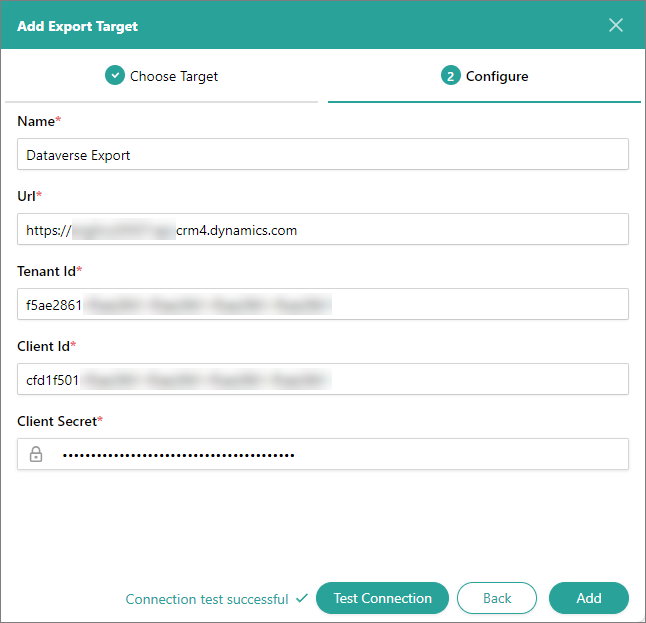Dataverse connector
This article outlines how to configure the Dataverse connector to publish data from CluedIn to Microsoft Dataverse.
Prerequisites:
-
Create a service principal (app registration) following the instruction in this article. This step is needed to get Client ID, Tenant ID, and Client Secret for connector configuration.
-
Make sure you use a service principal to authenticate and access Dataverse.
-
Make sure you have a Power Apps account. For more information on how to sign up for Power Apps, see Microsoft documentation.
-
Create a security role in Power Platform Admin Center following the instruction in this article.
-
Create an application user and tag it with 2 security roles—the role you created in the previous requirement and the System Administrator role—following the instruction in this article.
To configure Dataverse connector
-
On the navigation pane, go to Consume > Export Targets. Then, select Add Export Target.
-
On the Choose Target tab, select Dataverse Connector. Then, select Next.
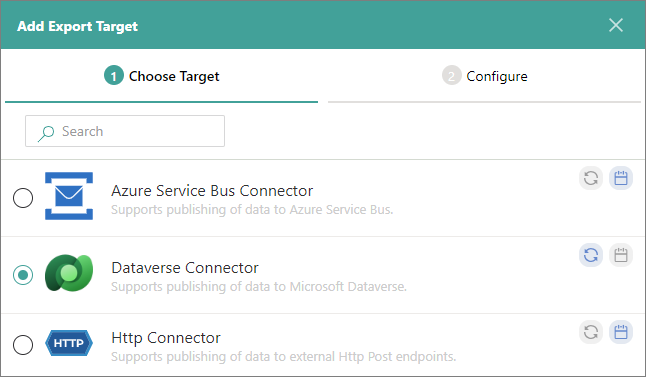
-
On the Configure tab, enter the connection details:
-
Name – user-friendly name of the export target that will be displayed on the Export Target page in CluedIn.
-
URL – you can find this value in Power Apps, in the environment that contains your Dataverse instance. In the upper-right corner of the Power Apps page, select the settings icon, and then select Developer Resources. Copy the value in Web API endpoint and paste it to the URL field in CluedIn. You do not need to copy the version of the API (
/api/data/v9.2).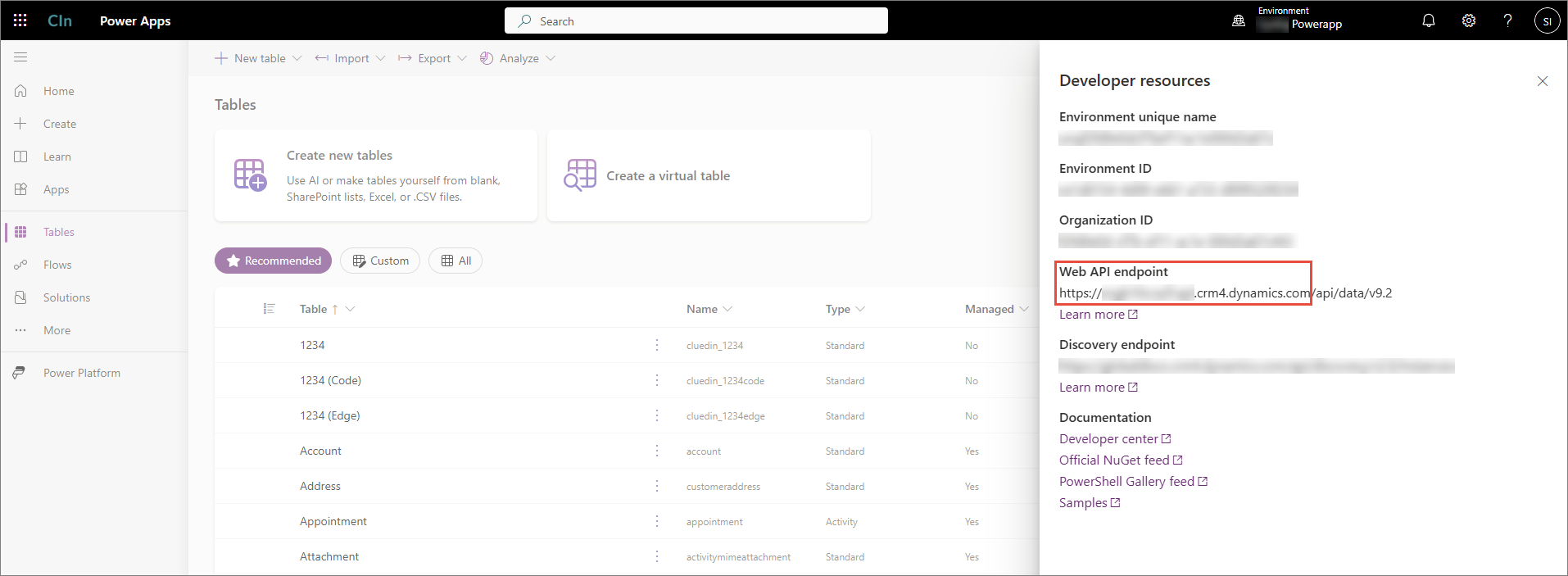
-
TenantID – unique identifier for your Microsoft Entra tenant. You can find this value in the Overview section of app registration.
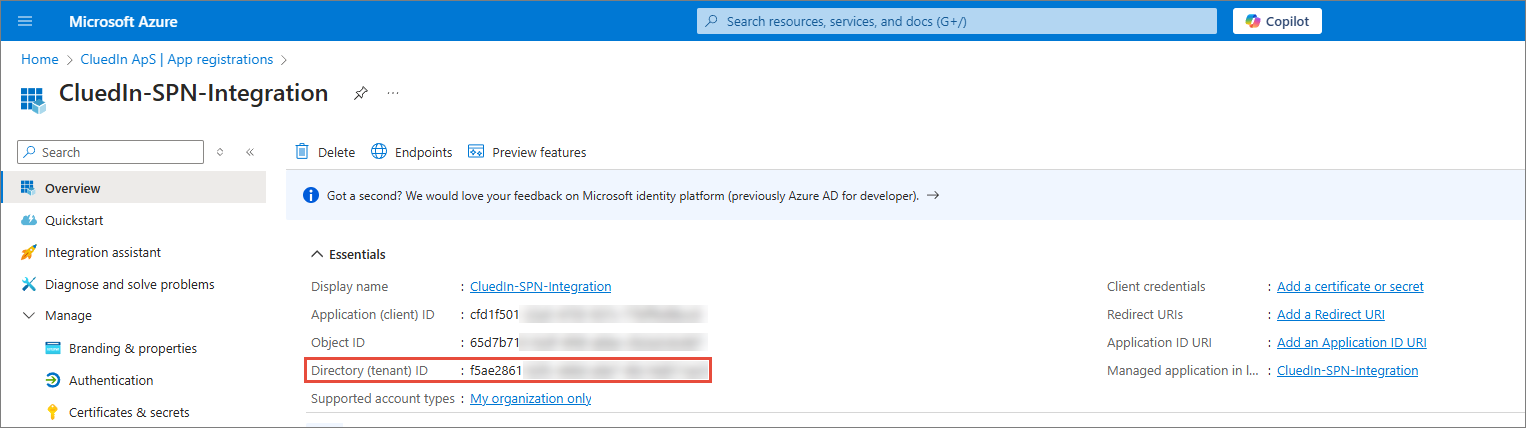
-
ClientID – unique identifier assigned to the Dataverse app when it was registered in the Microsoft identity platform. You can find this value in the Overview section of app registration.
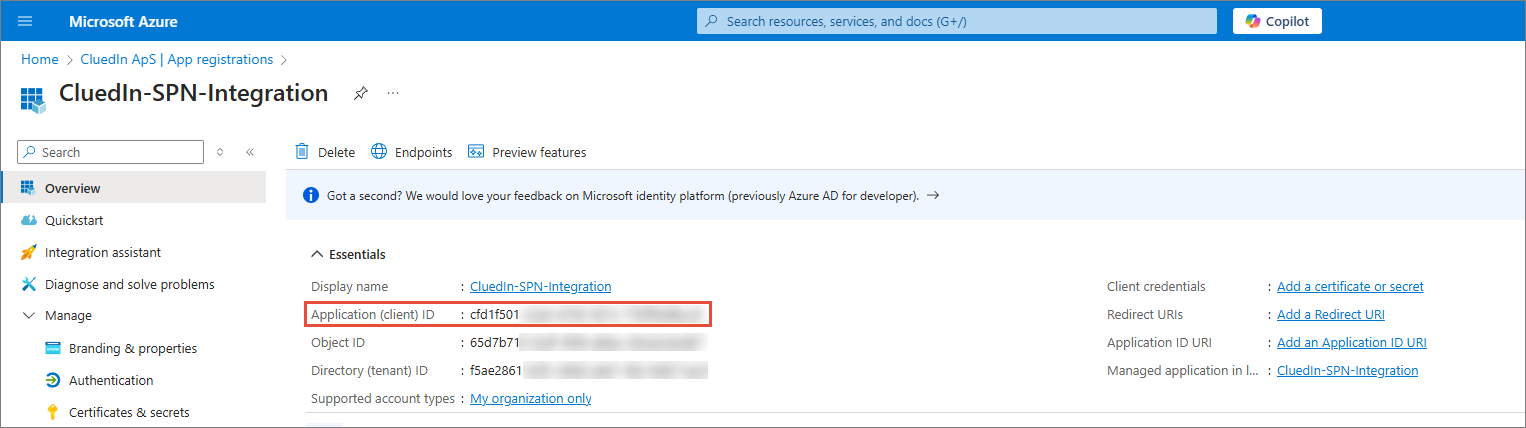
-
ClientSecret – confidential string used by your Dataverse app to authenticate itself to the Microsoft identity platform. You can find this value in the Certificates & secrets section of app registration.
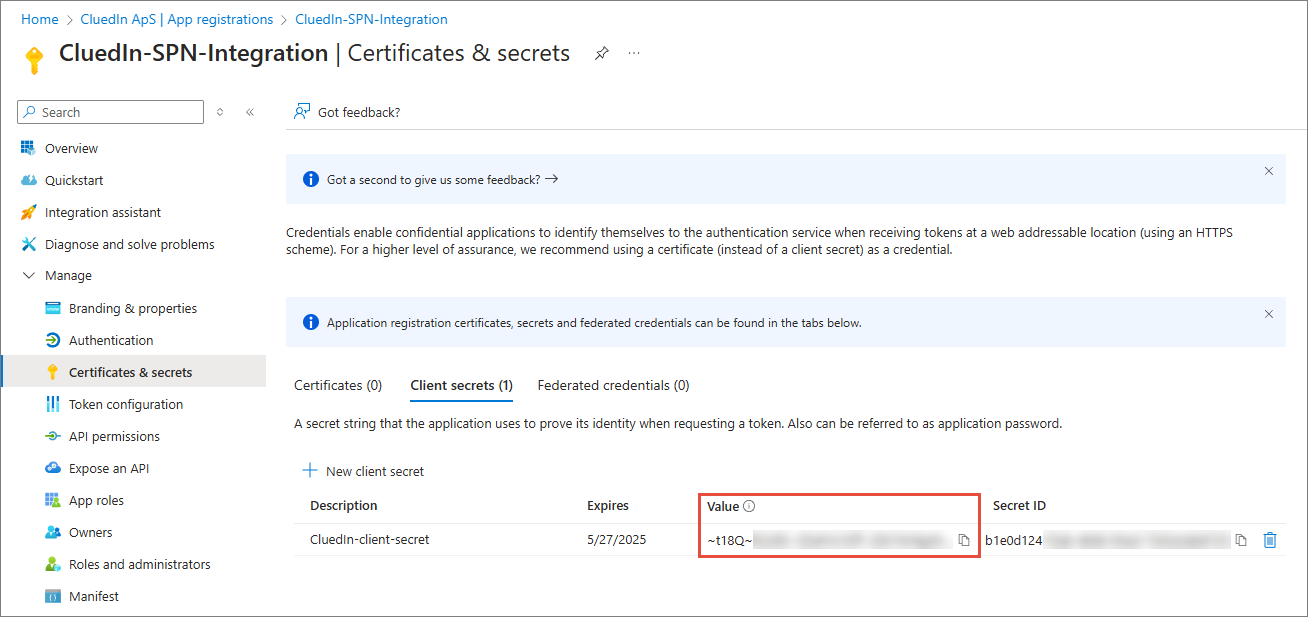
-
-
Test the connection to make sure it works, and then select Add.