Export targets
On this page
Export targets are used for connecting with an integration point (also referred to as target), enabling CluedIn to send records to it using a stream. Examples of integration points include the following:
-
Business intelligence tools
-
Data warehouse dimension tables
-
Machine learning platforms
-
Custom applications
-
Databases
Here are two examples of how to build a new Export Target:
See the full list of public implementations of CluedIn Export Targets here.
In this article, you will learn how to configure and manage an export target that can receive records sent from CluedIn.
Configure an export target
You can configure a predefined export target provided with CluedIn (such as SQL Server Connector or Azure Event Hub Connector). You can also write a custom connector using the CluedIn NuGet package; however, it requires C# knowledge and the actual external service.
To configure an export target
-
On the navigation pane, go to Consume > Export Targets. Then, select Add Export Target.
The Add Export Target pane opens, where you can select and configure the needed export target.
-
On the Choose Target tab, select the external system you want to establish a connection with. Then, select Next.
-
On the Configure tab, enter the connection details. The list of fields that you need to complete depends on the selected export target. For example, for the Microsoft SQL Server export target, you need to provide the Name, Host, Database Name, Username, and Password.
-
Test the connection to make sure it works, and then select Add.
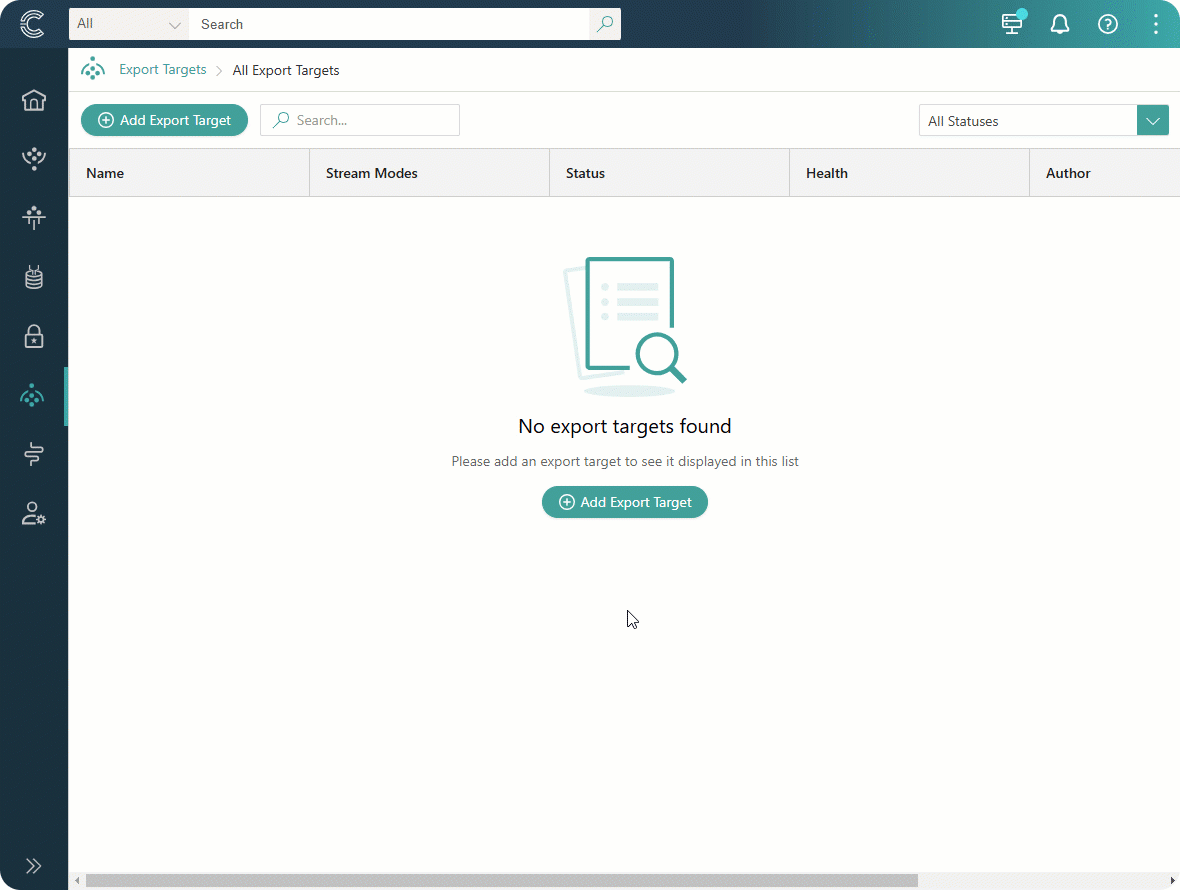
You configured the export target. Now, it can be attached to the stream. The user who added the export target is the owner of the export target.
Manage an export target
On the export target details page, you can do the following:
-
Test the connection to the export target.
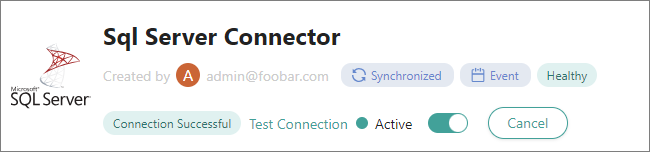
-
View the streaming modes supported by the export target:
-
Synchronized – the records in the export target mirror the records in CluedIn.
-
Event – the records in the export target are written as events (for example, Create, Insert, Update, Delete) each time an action occurs in CluedIn.
-
-
Activate and deactivate the export target. When activating or deactivating the export target, you can view the streams linked to it as well as start, pause, or stop the needed streams.
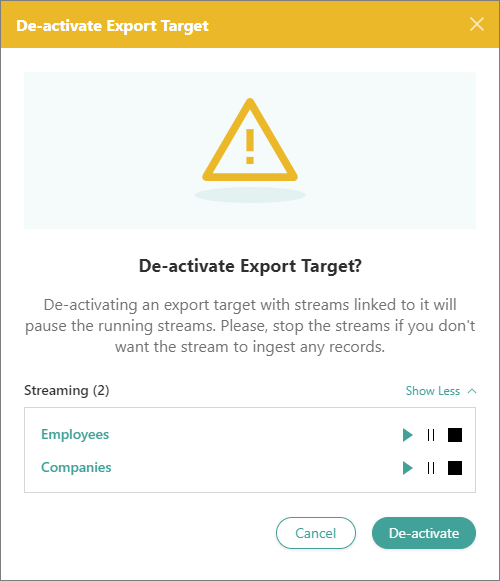
-
Review the export target health checks.
Health checks for the export target run every 60 seconds. If, for example, somebody has changed the password for the user connecting to the export target, the health check status would change to Unhealthy, letting you know that you need to check on the export target. After the issue is fixed, the status will go back to Healthy again. The Partially Healthy status indicates that some pods are reporting healthy and others are reporting unhealthy (for example, if there is a network issue where one pod is struggling to connect but the other pods can still connect).
If the export target is Unhealthy, you cannot select it in the export target configuration for a stream. Additionally, if you have already configured the stream and the export target becomes Unhealthy, you cannot start such stream.
-
Edit the connection details.
Table of contents
- Connector reference
- Azure Data Lake connector
- Azure Dedicated SQL Pool connector
- Azure Event Hub connector
- Azure Service Bus connector
- Dataverse connector
- HTTP connector
- OneLake connector
- Open Mirroring connector
- SQL Server connector
- Create a service principal
- Create security role for Dataverse connector
- Create application user for Dataverse connector
- File name patterns