Sync Dataverse table to Cluedin business domains/vocabularies
This feature allows you to sync Dataverse table and columns into CluedIn business domains, vocabulary, and vocabulary keys.
Prerequisites
You’ll need to provide the logical name of the Dataverse table. There are the following ways to identify or get the logical name of the table:
-
Go to table Properties, and then copy the value from the Logical name field.
-
Go to Tools, and then select Copy logical name.
-
In the table list view, the logical name is right after the table name.

To sync Dataverse table and columns into CluedIn business domains and vocabulary
-
On the navigation pane, go to Administration > Settings, and then find the PowerApps section.
-
In Sync Dataverse Table/Columns to CluedIn Business Domains and Vocabulary, turn on the toggle, and then enter the Dataverse table name. The value should be the logical name of the table. If you want to sync multiple tables, separate them with a comma (for example, logical_name1,logical_name2,logical_name3_).
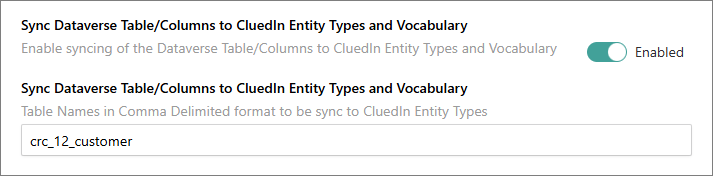
Once the synchronization has been successfully completed, you’ll receive three notifications: Entity Type Created, Vocabulary Created, and Vocabulary Keys Created.

-
Verify the business domain, vocabulary, and vocabulary keys created in CluedIn.
